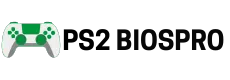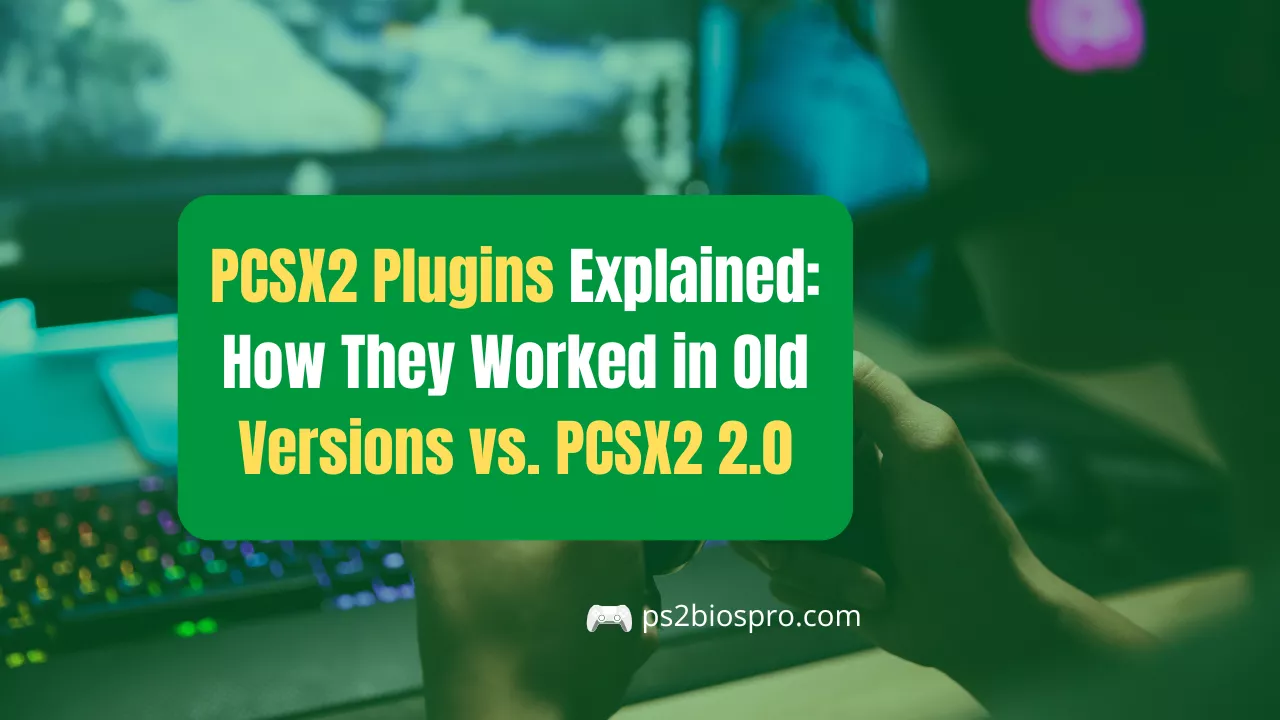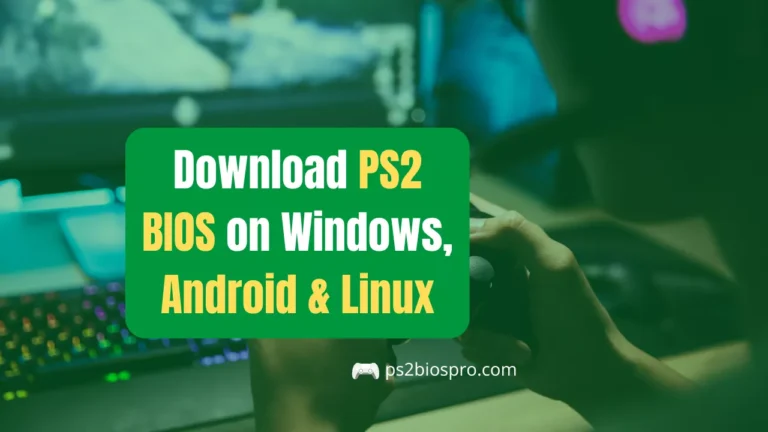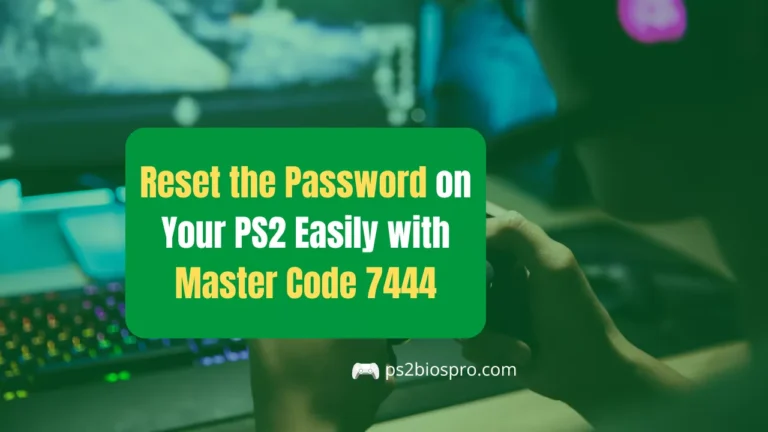PCSX2 Plugins Explained: How They Worked in Old Versions vs. PCSX2 2.0
Key Takeaways
- PCSX2 plugins are the backbone of older versions (pre-2.0) and handle graphics, sound, input, discs, and networking.
- Popular plugins like GSdx, SPU2-X, LilyPad, and CDVD give you the most control over performance and compatibility.
- Settings matter more than plugins themselves changes like resolution, renderer choice, and latency can make or break the experience.
- Common issues usually have quick fixes, like switching renderers for black screens, adjusting latency for stutter, or remapping controllers.
- PCSX2 v2.0+ is plugin-free, but the core concepts and settings remain almost the same as the old plugin system.
If you’ve ever wondered how PCSX2 manages to run PlayStation 2 games on your computer, the secret used to lie in its plugins. Back in the early days of emulation, each plugin acted like a mini emulator, handling a different part of the PS2 graphics, sound, controllers, or even disc reading. This modular design made PCSX2 incredibly flexible, letting players change settings for better performance or visuals.
⚠️ Important Note: This guide applies to older versions of PCSX2 (pre-2.0), which relied on external plugins. In PCSX2 v2.0 and newer, plugins have been removed, and their functionality is now built directly into the emulator core. So, if you’re running the latest version, you won’t see separate plugin files but the same features still exist through built in settings.
What Are PCSX2 Plugins?
PCSX2 plugins are small programs that emulate specific parts of the PlayStation 2 hardware, like graphics, audio, and input. They work like Lego blocks each plugin handles one subsystem, and together they make the PS2 run on a PC.
In PCSX2 v2.0 and newer, plugins are no longer external files. Instead, their features are built directly into the core emulator meaning you still adjust graphics, audio, and input, but through internal settings rather than separate plugins.
What is history of PCSX2 and Plugin System?
PCSX2 was first released in 2002 by developers Linuzappz and Shadow. The PS2’s Emotion Engine and Graphics Synthesizer were too complex for one program, so PCSX2 used a plugin system, inspired by PSEmu Pro.
By 2008, PCSX2 could boot many games, though performance was inconsistent. In 2010, thanks to community work on pcsx2.net, compatibility reached around 90%. Plugins like GSdx (graphics) and SPU2-X (audio) became standard.
The system also caused issues. To fix this, developers began merging plugins into the emulator itself. By 2021, most were internal. In PCSX2 2.0, external plugins were officially removed, replaced by a stable pluginless core.
Why Plugins necessary in PCSX2?
Plugins gave PCSX2 flexibility and allowed community developers to add features without changing the whole emulator. Back when the Playstation2 was tough to emulate, this modular approach helped the emulator evolve faster.
Types of PCSX2 Plugins (Core PCSX2 Plugins)
PCSX2 plugins were made to act like the different hardware parts inside a real PS2. Each one had its own role, and together they made the emulator work properly. Let’s break them down one by one:
GS Plugin (Graphics Synthesizer)
- Subsystem: Graphics
- Popular Plugin: GSdx
- Key Settings: Renderer, Resolution, Texture Filtering
- Performance Impact: High
- Quick Tip: If a game looks strange, try switching from Hardware to Software mode.
The GS plugin handled everything you saw on the screen. It drew the characters, the worlds, the shadows, and the effects. The most popular graphics plugin was GSdx, and players loved it because it made PS2 games look better than ever.
With GSdx, you could play in HD or even 4K, smooth out rough edges, and sometimes fix visual bugs that even the real PS2 had. Games like Shadow of the Colossus and Final Fantasy X looked sharper and brighter, giving fans a whole new way to enjoy them.
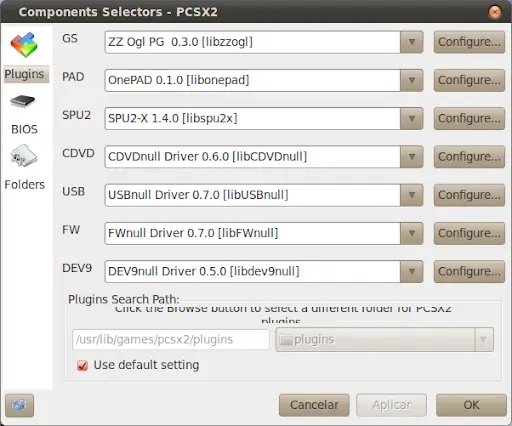
SPU2 Plugin (Sound Processor Unit)
- Subsystem: Audio
- Popular Plugin: SPU2-X
- Key Settings: Interpolation, Latency, Sync Mode
- Performance Impact: Medium
- Quick Tip: If sound is crackling, raise the latency a bit.
The SPU2 plugin gave games their sound. Without it, PS2 games would feel empty no voices, no music, no epic sound effects. The plugin most players used was SPU2-X, which kept the sound clear and in sync with the action on screen.
It supported surround sound too, so if you had good speakers or headphones, you could really feel the battles, footsteps, and background music. If the audio ever cracked or lagged, changing the settings in SPU2-X usually fixed it.
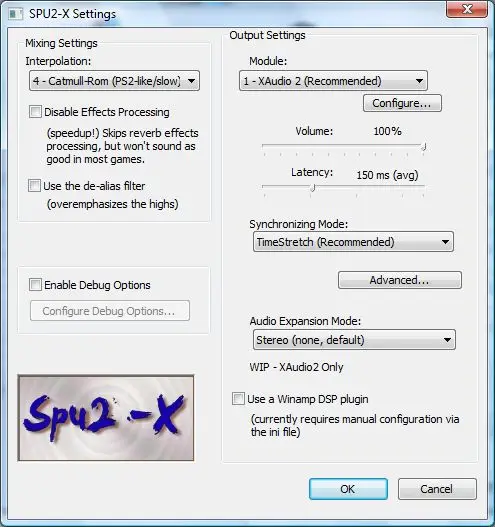
PAD Plugin(Controller Input Management)
- Subsystem: Input
- Popular Plugin: LilyPad
- Key Settings: Input API, Deadzone, Vibration
- Performance Impact: Low
- Quick Tip: Use XInput for Xbox controllers and DS4Windows for PlayStation pads.
The PAD plugin was all about controls. It decided how your keyboard, mouse, or controller worked inside PCSX2. The most common plugin was LilyPad, which supported Xbox controllers, PlayStation pads, and even custom setups.
LilyPad let you feel the game like the real PS2 with vibration, analog sticks, and even pressure-sensitive buttons. Some games, like Gran Turismo or Metal Gear Solid 2, needed those pressure buttons to work properly.
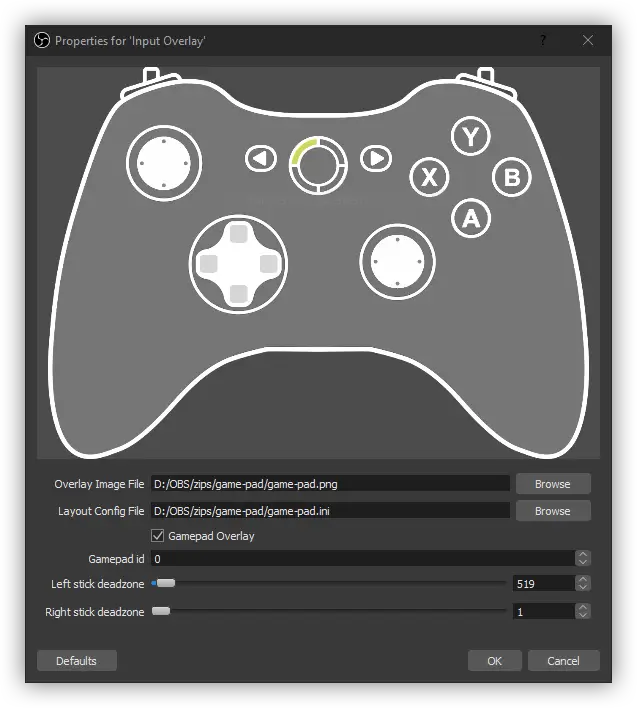
CDVD Plugin (Disc Reading)
- Subsystem: Disc I/O
- Popular Plugins: Gigaherz CDVD, Linuz ISO
- Key Settings: ISO vs Drive Mode
- Performance Impact: Low
- Quick Tip: Use ISO files instead of discs for smoother performance.
The CDVD plugin’s job was simple: it let PCSX2 read your games. You could load them straight from a real PS2 disc or from an ISO file on your computer. Most players preferred ISOs, since they loaded faster and didn’t wear out your DVD drive.
Plugins like Gigaherz CDVD and Linuz ISO gave you the choice. If a game refused to boot, the CDVD plugin was usually the first thing players checked.
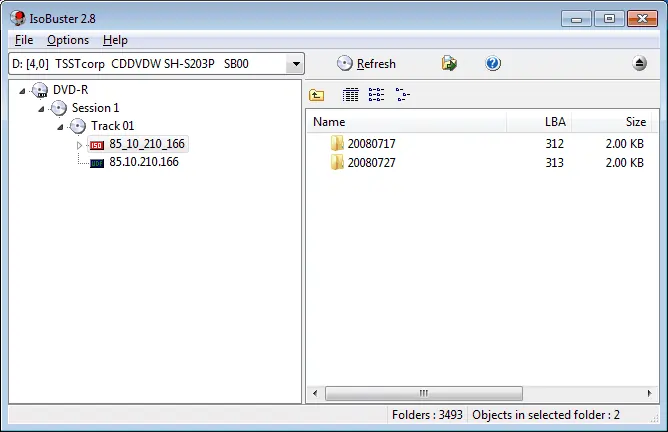
DEV9 Plugin (Ethernet and HDD Support)
- Subsystem: HDD & Network
- Popular Plugin: MegaDev9
- Key Settings: HDD path, Ethernet passthrough
- Performance Impact: Low
- Quick Tip: Only needed if you’re playing games that used the PS2 HDD or network.
DEV9 plugins copied the PS2’s hard drive and internet adapter. Most games didn’t need them, but a few used the HDD to store extra data or reduce loading times. Some online games, like Final Fantasy XI, actually required the HDD to run.
Fans built plugins like MegaDev9 to bring these features back. For network play, DEV9 made it possible to connect to LAN servers, though today most online features are replaced by fan tools.
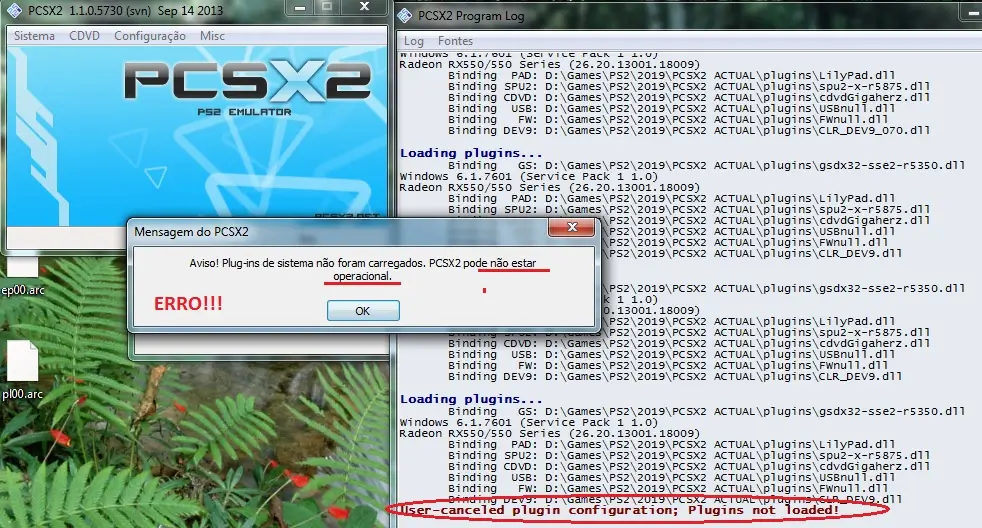
USB / FireWire Plugin (Peripheral Emulation)
- Subsystem: USB & FireWire
- Popular Plugins: USBnull, FWnull
- Key Settings: Peripheral mapping
- Performance Impact: Low
- Quick Tip: Only needed for special games like EyeToy Play or Guitar Hero
These plugins added support for extra gadgets. On the real PS2, accessories like the EyeToy camera, Guitar Hero controllers, or Buzz! buzzers plugged into USB or FireWire ports.
In PCSX2, USB/FireWire plugins let you emulate those devices. Not everyone needed them, but they were cool for players who wanted the full PS2 accessory experience.
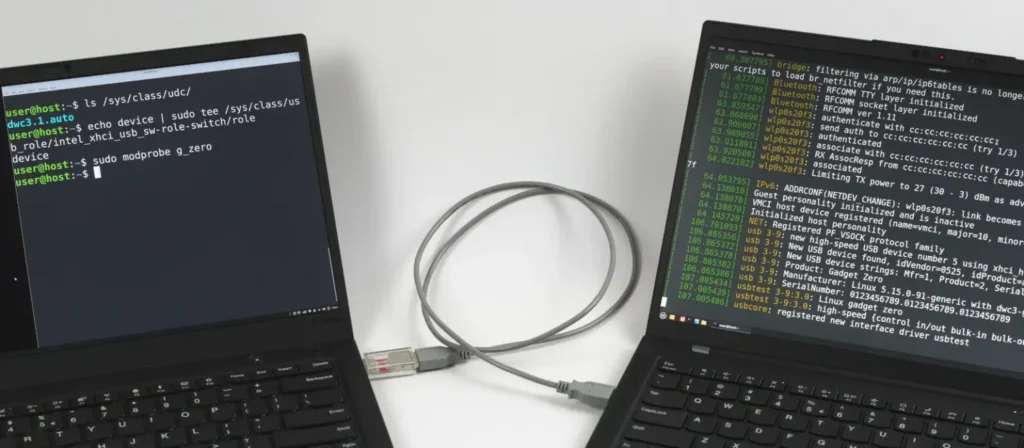
Netplay Plugin
- Subsystem: Netplay
- Developer: PCSX2 community
- Key Settings: Network adapter config
- Performance Impact: Low
- Quick Tip: Today, most people use fan-made servers or tools instead of plugins.
Netplay plugins were all about online multiplayer. Even after Sony shut down official servers, fans kept PS2 multiplayer alive with private servers and tunneling tools.
With Netplay, you could still race, fight, or co-op with friends online long after the original era of PS2 online gaming had ended.
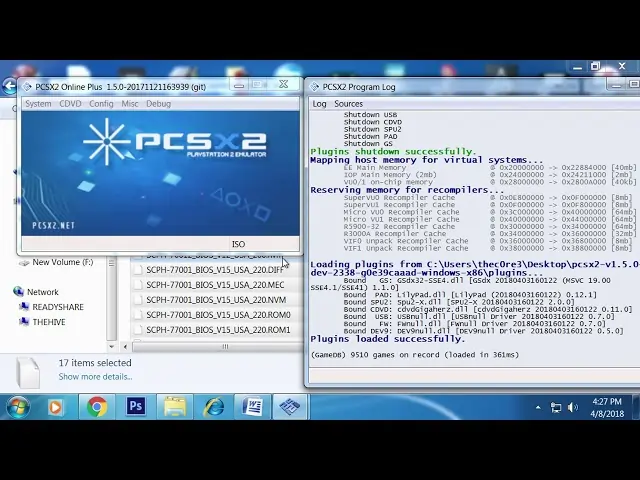
PCSX2 Plugins Quick Reference Table
Here’s a simple table to quickly review all the main PCSX2 plugins and what they do. Use it as a cheat sheet when setting up or troubleshooting your emulator
| Plugin | Role / Function | Example Plugin |
|---|---|---|
| GS (Graphics Synthesizer) | Rendering, resolution, shaders, and visual effects | GSdx |
| SPU2 (Sound Processor Unit) | Music, voices, sound effects, and timing | SPU2-X |
| PAD / Input | Controllers, keyboard, or mouse support | LilyPad |
| CDVD | Reading physical discs or ISO images | Linuz ISO, Gigaherz CDVD |
| DEV9 | Hard drive and Ethernet support | MegaDev9 |
| USB / FireWire | Peripherals and accessories | USBqemu |
| Netplay | LAN and online multiplayer | DEV9 + Netplay patches |
Popular PCSX2 Plugins
Now that we’ve seen all the plugin types, let’s zoom in on the ones players actually use the most. These plugins shaped how PCSX2 worked for years, and they’re still the ones you’ll see mentioned in guides, forums, and tutorials.
Graphics Plugins
1. GSdx Plugin Features and Settings
GSdx is the most important graphics plugin for PCSX2, and it completely changed how PS2 games looked on a PC. Instead of being stuck with the original blurry resolution, GSdx let players upscale their favorite classics to HD, 2K, or even 4K. It was also packed with options to fix glitches, smooth out jagged edges, and make visuals sharper than ever.
Features:
- It supports multiple renderers like Direct3D, OpenGL, and Vulkan for flexibility across systems.
- It Lets you upscale PS2’s native resolution to HD or higher, bringing old games to life.
- Includes texture filtering, shaders, and hacks to improve visual quality.
- It offers two modes: Hardware (fast, modern look) and Software (accurate, better for fixing bugs).
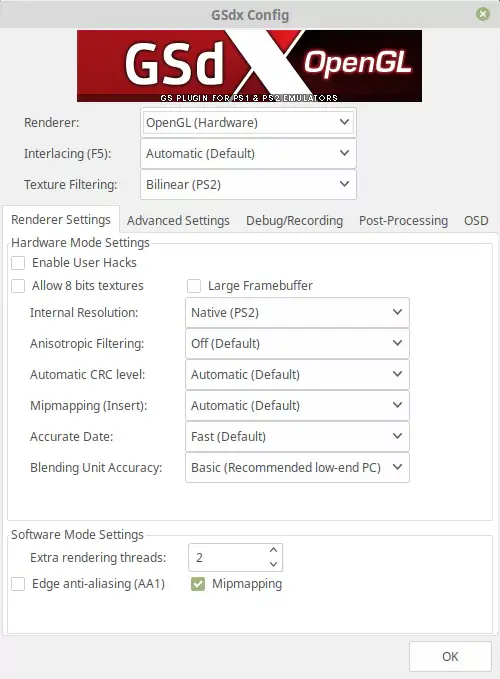
Settings
The GSdx plugin is where most players spend their time tweaking, because it controls how the game looks. Start by opening the GSdx settings:
Renderer
This is the most important choice. Try Direct3D 11 (Hardware) first, since it’s fast and works for most games. If you see black screens, weird colors, or glitches, switch to OpenGL (Hardware) for better accuracy. As a last resort, use Software mode it’s slow but fixes almost every graphical bug.
Internal Resolution
This setting decides how sharp your game looks. “Native” makes it look like an original PS2. Moving up to 2x or 3x Native gives a crisp HD look, while 4x+ can push games to 4K if your GPU is strong enough. If your game slows down, drop back to a lower setting.
Interlacing
Some PS2 games flicker because of interlaced video. Keep this on Auto, and only change it if you notice shaky lines across the screen.
Texture Filtering and Hacks
Turn these on if the game looks blurry or has broken graphics. For example, enabling “Allow 8-bit textures” can help performance in certain titles.
Start with default settings, bump up resolution, and only change renderer or interlacing if a game looks wrong.
Audio Plugin
1. SPU2-X (Audio Plugin)
SPU2-X was the go-to plugin for sound in PCSX2, making sure games felt alive with clear voices, music, and effects. It kept audio in sync with what was happening on screen, which was crucial for cutscenes and gameplay. It even supported advanced features like surround sound, giving players a much more immersive experience.
Features:
- It reproduces PS2 music, voices, and effects with high accuracy.
- It offers different resampling modes (nearest, linear, cubic) for balancing quality and speed.
- Includes low latency audio for responsive gameplay, though it may cause stutters.
- Threaded mixing option helps reduce sound crackling on weaker CPUs.
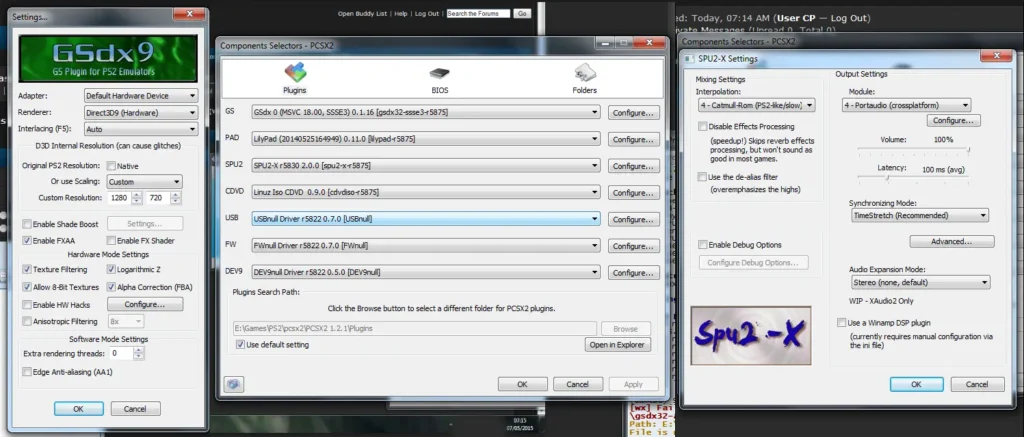
SPU2 Plugin Settings
SPU2-X settings are easier to manage, but they make a big difference in sound quality. Open the audio settings and check these options:
Interpolation
This affects how audio is smoothed. “Nearest” is fastest but sounds rough. “Hermite” and “Catmull-Rom” give much better quality without slowing things down too much. If you want the cleanest audio, go with Catmull-Rom.
Latency
If you hear popping or crackling, raise the latency a little. Lower latency makes sound more responsive but can stutter on weaker PCs. A safe middle setting works best for most people.
Sync Mode
Keep this on TimeStretch, which keeps voices and music in sync with gameplay. If you’re struggling with performance, try AsyncMix, but know that sometimes it can desync cutscene audio.
Threaded Mixing
If your CPU is older or dual core, enable this. It spreads the audio workload and can reduce crackling.
Input Plugin
1. LilyPad Plugin
LilyPad made controlling PS2 games on PC simple and customizable. Whether you wanted to play with a keyboard, mouse, or a modern controller, LilyPad handled it all smoothly. It even supported pressure-sensitive buttons and vibration feedback, so games felt just as they did on the original PS2.
Features:
- Works with XInput (Xbox controllers), DirectInput (older pads), and custom mappings.
- Supports analog sticks, rumble vibration, and pressure-sensitive button functions.
- Lets you mix devices, like using a keyboard for movement and a mouse for aiming.
- Compatible with modern DualShock and Xbox controllers for a console-like feel.
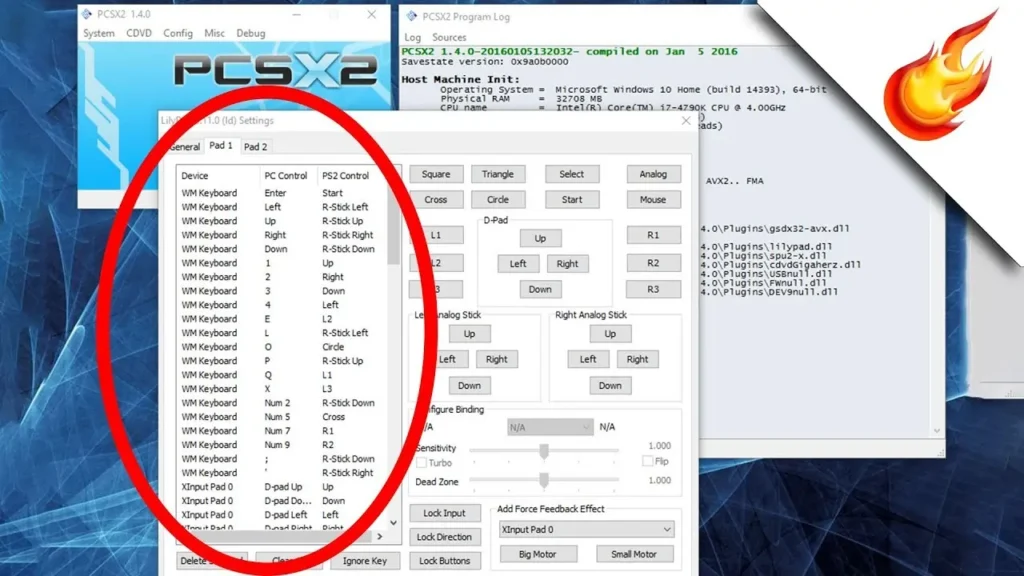
LilyPad PluginSettings
The LilyPad plugin makes sure your controller works just like a PS2 pad. Here’s how to set it up:
Input API
Choose XInput if you’re using an Xbox controller. For PlayStation controllers, use DS4Windows (which emulates XInput) or stick with DirectInput for older devices.
Button Mapping
This is where you assign buttons. Click on each PS2 button (Cross, Circle, R2, etc.) and press the matching key or controller button. Do this for both analog sticks too.
Deadzone
If your analog sticks drift (your character moves without touching the stick), raise the deadzone slightly. Keep it low for accurate movement.
Vibration
Tick the vibration/rumble option if your controller supports it. This adds the real PS2 feel, especially in racing or action games.
If your controller isn’t detected, try switching between APIs (XInput/DirectInput) until it works.
Disc Reading Plugin
1. CDVD Plugin
The CDVD plugin was responsible for reading game data, whether from a real PS2 disc or a digital ISO file on your PC. Most players preferred using ISOs because they loaded faster and were more reliable than physical discs. This plugin also made it possible to swap discs for multi disc games without crashing.
Features:
- It lets you boot games directly from DVDs or ISO images stored on your computer.
- It handles disc swapping and region checks for compatibility.
- It provides faster and smoother loading when using ISO format.
- It offers flexible options for players who still use their PS2 game discs.
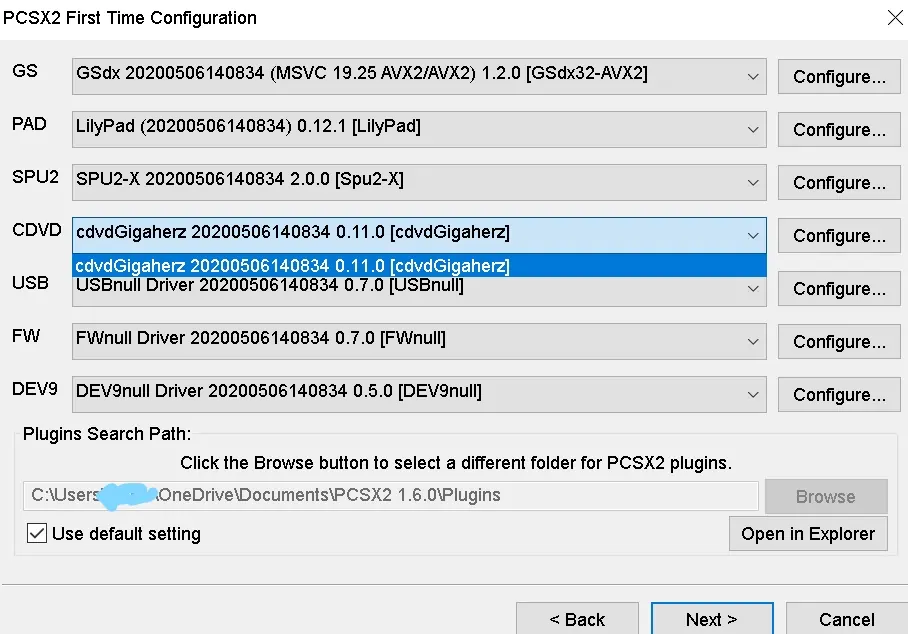
CDVD Plugin Setting
Most players don’t use real discs anymore they use ISOs for speed and convenience. But both options are available:
ISO Selector
Use this to load an ISO image of your game. It’s the most reliable method and avoids slow disc reading.
Plugin Drive Mode
If you have a physical DVD drive that can read PS2 discs, you can select it here. Just note: not all PC drives handle PS2 discs properly.
Disc Swapping
For multi disc games (like Final Fantasy X-2), use the plugin’s swap option. Don’t eject through Windows always swap in the emulator.
For best results, always stick to ISO files.
Common Issues with Plugins and Fixes
Even with the right setup, PCSX2 plugins can sometimes act up. Here are six common problems players run into and how to solve them fast:
Black screen
Delayed Sound
Controller Not Detected
ISO or Disc Won’t Load
Strange Graphics or Flickering
Slow Performance and Lag
Conclusion
PCSX2 plugins were the backbone of PS2 emulation for years, giving players control over graphics, sound, input, and more. By learning what each plugin does and knowing which settings matter most, you can make old games run smoother, look sharper, and feel closer to the real console experience. While newer PCSX2 versions have moved away from plugins, many players still rely on these older builds for customization and troubleshooting.
If you’re setting up PCSX2 today, focus on the essentials: GSdx for visuals, SPU2-X for sound, and LilyPad for controls. Keep your settings simple, only tweak when problems show up, and use the fixes we’ve covered for common issues. With the right setup, your favorite PS2 classics can look and play better than ever even decades after their release.
FAQs
Q1: Why does the “Plugins” menu sometimes not load in PCSX2?
Some users fix it by booting the ISO first; once the game is running, they go back to USB settings and enable the plugin (e.g. USB wheel) without crashing
Q2: How do I fix the “GS Plugin Error” at startup?
This often means your graphics libraries (DirectX, GPU drivers) are missing or outdated. Users advise updating DirectX or switching to a compatible GS plugin version.
Q3: Why does the GS plugin complain about missing DirectX even when it’s installed?
some users experienced this error when their system libraries had mismatched versions. The fix was to reinstall DirectX and ensure the GPU drivers and DLL files are up to date.
Q4: After updating PCSX2, some plugins (PAD, BIOS) disappeared what happened?
In one forum thread, a user’s PAD and SPU2 plugin files weren’t loaded because they were missing in the plugin folder after update. They solved it by re-extracting or reinstalling those plugin files into the proper folder.
Q5: What causes the “ISO File Not Found” or “CDVD Plugin failed to open” error?
This happens when the path to the ISO is wrong or the plugin can’t open it. One user with an i3 + Intel HD 5500 setup faced this error and was advised to check their ISO path and hardware compatibility
Q6: Why are some features (like manual hardware fixes) hidden or missing in PCSX2 v2.0?
Users mention you need to enable “Advanced Settings” via Tools → Show Advanced Settings to unlock options like Manual Hardware Fixes. Otherwise they remain hidden.