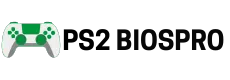How to Setup PS2 BIOS in RetroArch on Android & iOS in 2026
Quick Answer:
Setting up the PS2 BIOS in RetroArch on Android and iOS simply means downloading the correct PS2 BIOS file, placing it in the RetroArch “system/pcsx2/bios” folder, loading the PCSX2 core, selecting your BIOS in Core Options, and then running your PS2 game ISO allowing you to play PS2 classics smoothly on your phone.
Setting up the PS2 BIOS in RetroArch on Android and iOS allows you to enjoy PlayStation 2 classics such as Final Fantasy XII and God of War II directly on your phone or tablet with smooth performance. This complete guide walks you through the setup process, speed improvements, and special RetroArch features for mobile gaming.
What is PS2 BIOS?
The PS2 BIOS is the system software of the PlayStation 2. It works like the console’s firmware, handling startup, memory card access, and regional settings. When a game loads, the BIOS ensures it runs exactly as it would on the original PlayStation 2 hardware.
Why Do You Need PS2 BIOS in RetroArch?
You need the PS2 BIOS because it makes the emulator function like the real console. Without it, many games won’t launch or may show errors. It also ensures compatibility across regions, smooth gameplay, and access to advanced features such as save states and graphical enhancements. In short, the BIOS is the essential piece that makes PlayStation 2 emulation possible.
What is RetroArch?
RetroArch is a free, open-source emulator application. It combines many “cores” for different consoles, including PCSX2 for PlayStation 2 games. You can install it on both Android and iOS devices, making it a single app for multiple retro gaming systems.

Benefits for Mobile Players
What are the Features of RetroArch on Android & iOS?
RetroArch offers powerful tools that make PlayStation 2 emulation smoother and more enjoyable on mobile devices. It not only lets you play classic titles but also enhances them with customization, cloud support, and multiplayer options. These features turn your phone or tablet into a full gaming hub.
- Multi-Core Support: Run emulators for PS2, SNES, and many other consoles in one app.
- Customizable Interface: Change themes and menu layouts in Settings > User Interface.
- Cloud Sync: Manually sync save files with Google Drive or iCloud using the folder
/RetroArch/saves. - RetroAchievements: Unlock achievements for PS2 games under Settings > Achievements.
- Netplay: Play supported titles online with others in Settings > Network.
- Input Options: Use either the on screen buttons or connect a Bluetooth gamepad.
Requirements for Setting Up PS2 BIOS
Before you install the BIOS, your phone or tablet must meet certain hardware and software requirements. Having the right setup ensures that games load properly, graphics run smoothly, and performance stays stable without constant lag or crashes.
System Requirements
- Android: Android 5.0 or higher, Snapdragon 625 processor, 4GB RAM, and at least 2GB of free storage (for example, Galaxy A51).
- iOS: iOS 12.0 or higher, A10 chip or newer, 4GB RAM, and 2GB free storage (for example, iPhone 7).
- Graphics: Adreno 506 GPU for Android or Metal API support for iOS.
Required Software and Permissions
- RetroArch: Downloadable from Google Play (Android) or App Store (iOS).
- PCSX2 Core: Install it inside RetroArch via the Online Updater.
- File Manager: Use Files by Google (Android) or the built-in Files app (iOS).
- Permissions: Allow RetroArch to access storage for managing files.
Requirement | Android | iOS |
|---|---|---|
OS Version | Android 5.0+ | iOS 12.0+ |
Processor | Snapdragon 625 or higher | A10 chip or higher |
RAM | 4GB minimum | 4GB minimum |
Storage | 2GB free | 2GB free |
File Manager | Files by Google | Files app |
Renderer | Vulkan (preferred) | Metal (preferred) |
Step-by-Step Guide to Setup PS2 BIOS in RetroArch on Android and iOS
This guide shows you exactly how to setup PS2 BIOS in RetroArch on Android & iOS step by step, from installation to running your games smoothly. Follow each step carefully to enjoy PlayStation 2 games on your mobile without issues.
Step 1: Install RetroArch on Your Device
Step 2: Download and Add PS2 BIOS
- Android: Copy the BIOS to
/storage/emulated/0/RetroArch/system/pcsx2/bios. Create the folders if they don’t exist. - iOS: Place it in
On My iPhone/RetroArch/system/pcsx2/biosusing the Files app.
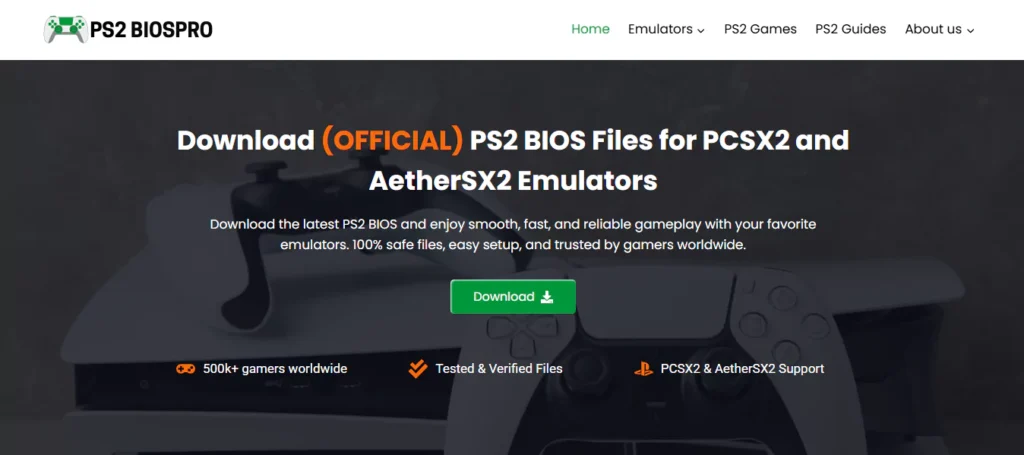
Step 3: Install PCSX2 Core
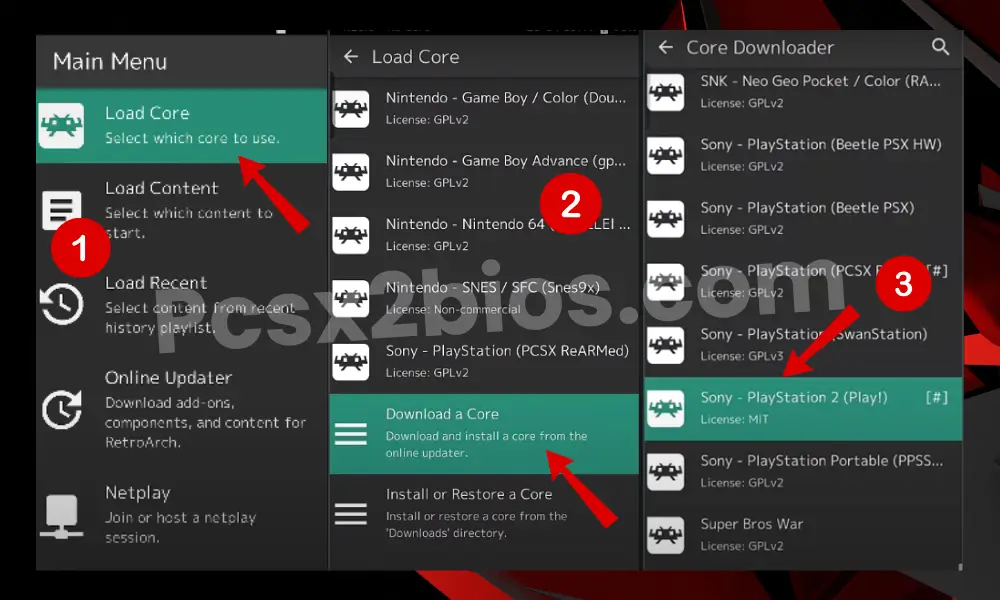
Step 4: Configure BIOS Settings
Step 5: Add and Run Your PS2 Game
Step 6: Device-Specific Tips
How to Improve PS2 Game Speed in RetroArch?
Some PS2 games can feel slow or laggy on mobile devices, but RetroArch offers settings to boost speed and performance. By adjusting graphics, enabling speedhacks, and managing resources, you can enjoy smoother gameplay even on mid-range phones.
Optimize Graphics Settings:
- Lower internal resolution (for example, from 3x to 1x).
- Select Vulkan (Android) or Metal (iOS) as the renderer.
- Turn off extras like anti-aliasing and texture filtering.
Enable Speedhacks:
- Go to Core Options > Speedhacks.
- Enable EE Cyclerate (set to 1 or 2) or VU Cycle Stealing to increase frames.
- Test carefully, too high may cause glitches in games like Tekken 5.
Manage Device Resources:
- Close other apps to free memory.
- Lower screen brightness to reduce power drain.
- Helps mid-range devices like the Redmi Note 8 handle heavy games.
Update Software:
- Update RetroArch and PCSX2 core from the Online Updater.
- Keep your device’s OS updated (Android 11+, iOS 15+ recommended).
Test and Adjust:
- Check FPS with RetroArch’s on-screen display.
- Adjust step by step until speed and visuals feel balanced.
Common Issues and Fixes
While setting up PS2 BIOS in RetroArch, you may face errors like missing BIOS, lag, or games not loading. These issues are common but can be fixed quickly with the right settings and file checks.
BIOS Not Detected
Check that the BIOS file is placed in the correct folder: /RetroArch/system/pcsx2/bios. Make sure the file name is correct (for example, SCPH-39001.BIN). After confirming, restart RetroArch so it can detect the BIOS properly.
Performance Lag or Crashes
If games run slowly or crash, try lowering the resolution in Core Options (for example, change from 2x to 1x). Switch the renderer to Vulkan on Android or Metal on iOS for better performance. Also, close any background apps to free up RAM and CPU for smoother gameplay.
Game ROM Fails to Load
If your PS2 game doesn’t start, check that the game’s region matches the BIOS region (for example, both should be NTSC). If it still doesn’t load, try downloading the BIOS again from ps2biospro.com to ensure it’s correct and complete.
Enhancing Your Mobile PS2 Gaming
RetroArch lets you make your PS2 games feel more like the original console with several advanced options. These features let you improve visuals, control, and sound for a better gaming experience on your phone or tablet.
Advanced Customization:
Conclusion
Installing and configuring the PS2 BIOS in RetroArch on Android or iOS lets you replay classics like Ratchet & Clank with smooth performance and customization. By learning what the BIOS does, downloading it from ps2biospro.com, installing the PCSX2 core, and fine tuning settings, you can enjoy PS2 titles anywhere. Extra features like RetroAchievements, shaders, and Bluetooth controllers enhance the experience even more.
RetroArch makes it possible to relive Sony’s legendary console on mobile. Follow these steps, set up your games, and start playing today.
Frequently Asked Questions
Q 1: Which BIOS is best for mobile emulation?
For reliable PS2 emulation on mobile, use SCPH-70012.BIN for US games or SCPH-10000.BIN for Japanese games. Make sure the BIOS region matches your game’s region to avoid crashes or compatibility issues.
Q 2: Can PS2 games run on budget devices?
Yes, PS2 games can run on lower-end devices, but performance may be limited. To reduce lag, lower the internal resolution to 1x and enable speedhacks for smoother gameplay on phones like Galaxy A10 or iPhone 6S.
Q 3: How do I apply shaders?
First, download shaders from retroarch.com and place them in the /RetroArch/shaders folder. Then, go to Settings > Video > Shaders to select and apply them for enhanced graphics effects.
Q 4: Does RetroArch support cloud saves?
RetroArch doesn’t have built-in cloud saving for PS2 games. You can manually sync your save files from /RetroArch/saves to Google Drive or iCloud to back up progress across devices.
Q 5: How do I fix sound issues?
To reduce audio lag, lower the audio latency in Settings > Audio. You can also enable “Audio Sync” in Core Options to make sound match gameplay better, especially in rhythm or fast-paced games.