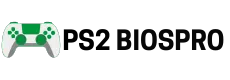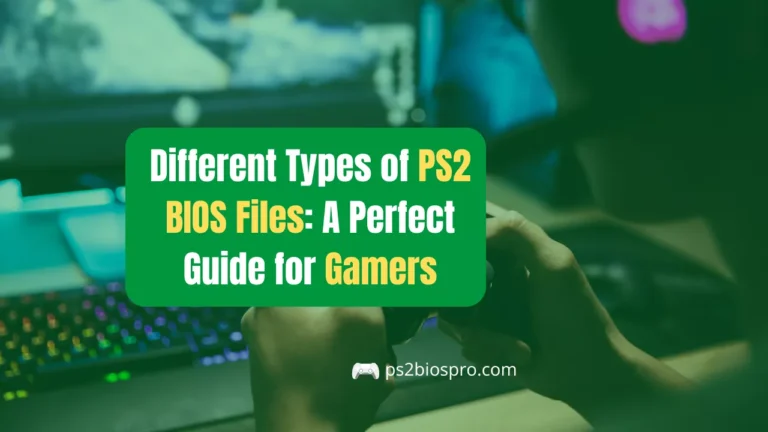What Is PS2 BIOS and Why Does It needed for Emulation and Gaming?
Key Takeaways
- The PS2 BIOS is essential for running games on emulators like PCSX2 and AetherSX2, ensuring smooth performance and proper hardware setup.
- Matching your game’s region with the correct BIOS file (like NTSC-U or PAL) helps avoid crashes, black screens, and compatibility issues.
- You only need the main ROM0 BIOS file to play most games; extra files like ROM1 or EROM are optional and not required for normal gameplay.
- Common issues such as “BIOS not found” or lag can be fixed by verifying the BIOS path, updating the emulator, or adjusting resolution and speed hacks.
- Optimizing settings like using Vulkan on Android or OpenGL on PC enhances visuals and reduces lag during emulation.
- The PS2 emulation community provides patches, guides, and tools that make playing classic games on modern devices easier and more reliable.
The PS2 BIOS is the built-in software that runs the PlayStation 2 and manages its hardware to load games properly. In emulators, it recreates the real PS2 system, allowing players to enjoy classic games smoothly on modern devices. Without the BIOS, PS2 games can’t start or perform as they should. This article explains what the PS2 BIOS is, its importance for emulation, and its impact on game performance. If you’re looking to play on your phone, we’ll also guide you to the PS2 emulators for Android that rely on the correct BIOS to run games smoothly.
What Is a PS2 BIOS?
The PS2 BIOS is the system software that starts the PlayStation 2 and manages its hardware so games run properly. It prepares the console for gameplay by controlling the CPU, graphics, memory cards, disc drives, and controllers. This software is essential for the console to operate correctly and is also required for emulators to recreate the PS2 environment on PCs, phones, or tablets.
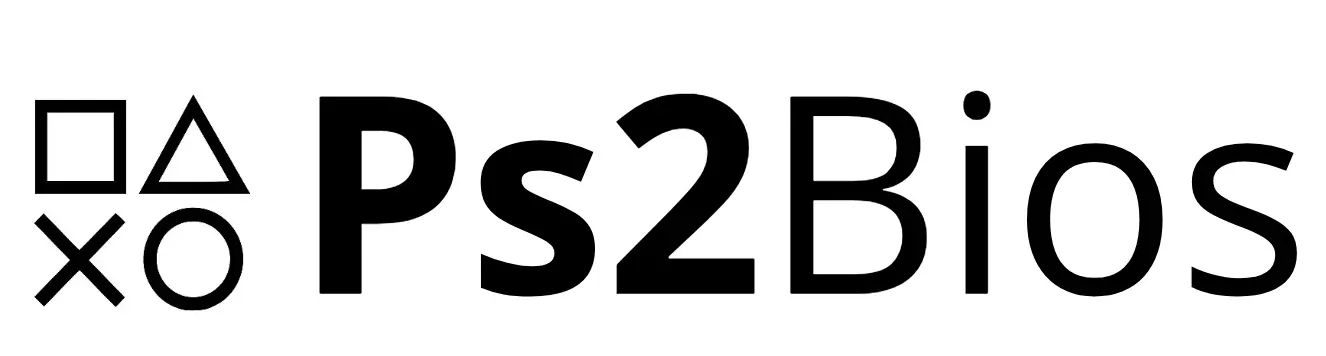
PS2 BIOS Specifics:
The PS2 BIOS is made specifically for the PlayStation 2’s unique hardware, including the Emotion Engine CPU and Graphics Synthesizer GPU. It handles tasks like rendering graphics, processing sound, and ensuring region-specific settings are applied so games perform smoothly.
Comparison with Other Console BIOS:
The PS2 BIOS is more advanced than earlier systems like the PlayStation 1. Unlike simpler consoles such as the Nintendo 64, the PS2 manages a dual-processor setup, which is why accurate emulation relies heavily on the BIOS.
Why PS2 BIOS is Unique?
The Playstation 2 BIOS includes features like DVD playback and region locking that other consoles often lack. Its complexity makes emulation more challenging, but when properly implemented, it ensures an authentic PlayStation 2 gaming experience.
What is the Role of PS2 BIOS in Emulation?
The PS2 BIOS is essential for emulators because it makes Ps2 games run as they would on a real console. It handles virtual hardware, memory, and region settings, ensuring smooth gameplay and preventing crashes.
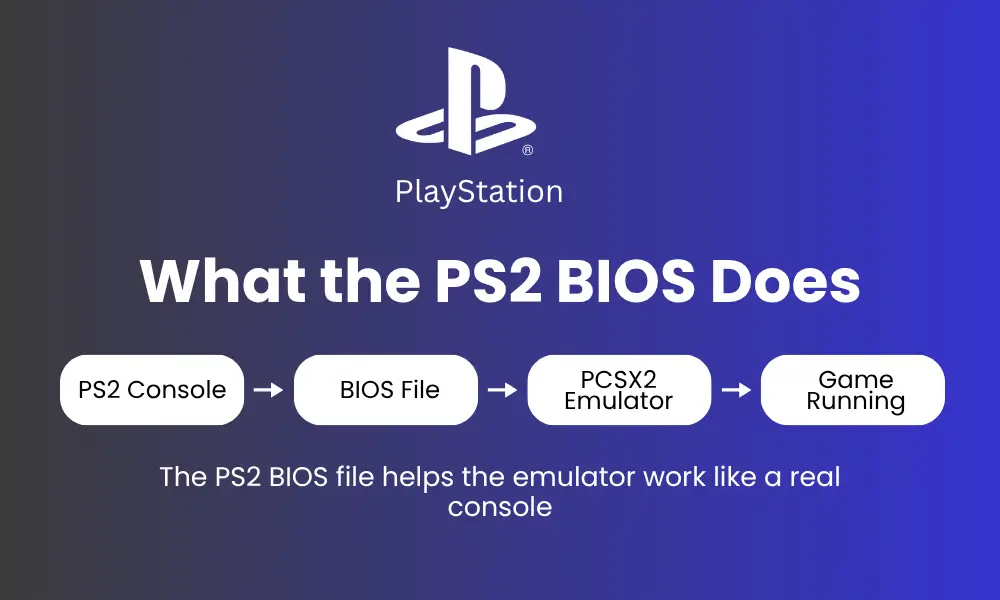
What Is PS2 BIOS Emulation?
PS2 BIOS emulation is when a PC or smartphone uses the BIOS to copy the PlayStation 2 system. This allows players to run PS2 games on modern devices without the original console, keeping the experience authentic.
Why the BIOS Is Critical?
The PS2 BIOS connects the emulator with the game code. It simulates the PS2’s startup process and hardware functions. Without the BIOS, games may fail to start, crash, or show problems like missing textures or broken audio. The BIOS also ensures the emulator works correctly with region-specific games and enables important features such as virtual memory cards and save states.
Key Emulation Roles:
The PS2 BIOS ensures games load correctly and the emulator behaves like a real console. It also supports region-specific settings and virtual memory cards for smooth and stable gameplay.
Popular PS2 Emulators:
Emulator | Platform | Key Features | System Requirements |
|---|---|---|---|
PCSX2 | Windows, Linux, macOS | Upscaled graphics, save states, wide game support | Quad-core CPU, 8GB RAM, dedicated GPU |
AetherSX2 | Android | Mobile-optimized, touch controls | Snapdragon 855+, 6GB RAM |
Play! | Cross-platform | Lightweight, multi-device support | Mid-range CPU, 4GB RAM |
NetherSX2 | Android | Enhanced performance fork | Snapdragon 800+, 8GB RAM |
How the BIOS Interacts with Emulators?
The BIOS makes the emulator behave like a real PS2 by managing virtual hardware. It is responsible for:
- Game Loading: Checks disc or ISO data and starts games correctly.
- Memory Management: Handles save files and virtual memory cards.
- Region Checks: Makes sure the game matches the BIOS region to prevent errors.
Why PS2 BIOS Matters for Gaming?
The PS2 BIOS is essential for running games smoothly on consoles and emulators. It ensures stable performance, proper game loading, and full access to features like memory card saves and controller inputs.
Core Benefits for Gamers:
The PS2 BIOS helps games run properly and keeps the system stable during play. It ensures that games load without errors and that important features like memory card saves and controller inputs work correctly.
Enhancing Retro Gaming:
Emulation with a BIOS offers smoother gameplay and more options than the original console. It lets you enjoy higher resolutions, portable play, custom controls, and access to rare games.
Types of PS2 BIOS Files
PS2 BIOS files come in different types based on region and console model. Choosing the correct type ensures games run smoothly and all features work properly.
1. Region-Specific BIOS Files
Region-specific BIOS files are designed for different parts of the world, and each affects which games will run properly. Using the wrong region BIOS can cause games to crash, not load, or show glitches. The main regions are:
Region | Description | Popular Games | Notes |
|---|---|---|---|
NTSC-U | North America | GTA: San Andreas, Kingdom Hearts | Best for US games |
NTSC-J | Japan | Persona 4, Yakuza | Needed for Japanese-exclusive titles |
PAL | Europe, Australia | FIFA, Jak and Daxter | Supports European games and PAL frame rates |
Key Point: Always match the BIOS region with the game’s region to ensure smooth performance.
2. Model-Specific BIOS Files
Model-specific BIOS files depend on the PlayStation 2 console model—fat or slim. Different models have BIOS versions that affect performance, features, and stability.
Model | BIOS Version | Console Type | Notes |
|---|---|---|---|
SCPH-10000 | Early NTSC-J | Fat | First model, limited DVD support |
SCPH-30001 | NTSC-U | Fat | Stable, supports most games |
SCPH-39001 | NTSC-U | Fat | High compatibility, widely recommended |
SCPH-70012 | NTSC-U | Slim | Faster loading, modern design |
SCPH-90004 | PAL | Slim | Optimized for European games |
Key Point: Choose the right BIOS version for your console model or emulator to avoid crashes and ensure features like DVD playback and memory card support work correctly.
Choosing the Right BIOS:
For PCSX2, SCPH-39001 is recommended for stability and wide NTSC-U compatibility. For AetherSX2, SCPH-70012 works well on Android devices. Always match the BIOS region with your game to avoid crashes or black screens. If you have games from multiple regions, keep several BIOS files and switch between them as needed.
BIOS Compatibility Tips:
To ensure your PS2 games run without errors, always match the BIOS with the game region and test for compatibility. Using the right BIOS helps prevent crashes, black screens, and other issues.
How to Set Up a PS2 Emulator with a BIOS?
Setting up a PS2 emulator with a BIOS lets you play games smoothly on PC or Android. Below is a simple guide for PCSX2 on PC and AetherSX2 on Android.
Setting Up PCSX2 (PC):
- Download PCSX2: Go to pcsx2.net and download the latest version for Windows, Linux, or macOS.
- Install PCSX2: Run the installer and follow the instructions to install the emulator.
- Create a BIOS Folder: In the PCSX2 folder (e.g.,
C:\PCSX2), create a folder namedbios. - Extract Your BIOS: Use Free McBoot or a BIOS Dumper on your PS2 to copy the BIOS to a USB drive. Tools like uLaunchELF make this easier.
- Transfer the BIOS: Move the BIOS file (e.g.,
scph39001.bin) into thebiosfolder. Make sure it’s unzipped. - Configure PCSX2: Open PCSX2, go to Settings > BIOS Selector, and pick your BIOS file.
- Set Graphics: In Graphics Settings, select OpenGL for modern GPUs or DirectX for older ones. Set resolution to 720p or 1080p.
- Map Controls: Under Input Settings, set up a controller or keyboard.
- Enable Optimizations: In Emulation Settings, turn on speed hacks like EE Cyclerate, testing to avoid glitches.
- Test the Setup: Run PCSX2 without a game. If the PS2 menu shows up, the BIOS works.
- Load a Game: Add a PS2 ISO via the CDVD menu and start playing.
PC Specifications:
Component | Minimum | Recommended |
|---|---|---|
CPU | Quad-core (e.g., Intel i3) | Intel i5/i7 or AMD Ryzen 5 |
RAM | 4GB | 8GB or higher |
GPU | Integrated graphics | NVIDIA GTX 1050 or AMD RX 560 |
Storage | 10GB free | SSD for faster loading |
Setting Up AetherSX2 (Android)
- Install AetherSX2: Download from the Google Play Store or a trusted APK source.
- Create a BIOS Folder: Using a file manager, create a folder named
biosin the AetherSX2 directory (e.g., Internal Storage > AetherSX2). - Transfer the BIOS: Copy the BIOS file to the folder using USB or cloud storage.
- Configure AetherSX2: Open the app, go to Settings > BIOS, and select your BIOS file.
- Optimize Settings: Choose Vulkan renderer, set resolution to 1x or 2x native, and enable fastmem for better performance.
- Add Games: Import PS2 ISO files and start playing.
Android Specifications:
Component | Minimum | Recommended |
|---|---|---|
Chipset | Snapdragon 700 | Snapdragon 855+ or higher |
RAM | 6GB | 8GB or higher |
OS | Android 9 | Android 11 or higher |
Troubleshooting Common PS2 BIOS Issues
Sometimes emulation doesn’t run smoothly, but most problems are easy to fix. Here are the most common BIOS issues and their simple solutions:
BIOS Not Found:
If your emulator can’t detect the BIOS file:
- Check Folder Path: Make sure the BIOS folder is in the right PCSX2 or AetherSX2 directory.
- Verify File Format: The BIOS file should be unzipped and correctly named (for example,
scph39001.bin). - Reinstall Emulator: If nothing works, reinstalling can fix missing path or folder errors.
Region Mismatch Errors:
If your game won’t start or crashes, the BIOS region might not match your game’s region.
- Match Regions: Use an NTSC-U BIOS for U.S. games, PAL for Europe, and NTSC-J for Japan.
- Keep Multiple BIOS Files: Save BIOS files for all regions and switch between them when needed.
- Check Game Region: You can find the game’s region code on the disc case or online (GameFAQs is a good source).
Crashes or Glitches:
If the game freezes, shows black screens, or has strange visuals:
- Update Emulator: Get the latest version of PCSX2 or AetherSX2 for better performance.
- Try a Different BIOS: If one BIOS doesn’t work, try another version like SCPH-70012.
- Apply Game Patches: Visit the PCSX2 compatibility list for specific fixes to buggy games.
Performance Issues:
If games feel slow or laggy:
- Lower Resolution: Try setting it to 1x or 2x native for better speed.
- Enable Speed Hacks: Use EE Cyclerate (PCSX2) or Fastmem (AetherSX2) to improve performance.
- Check Hardware: Make sure your PC or phone meets the recommended system requirements.
If problems continue, visit community forums like r/PCSX2, r/emulation, or the PCSX2 Wiki — they have plenty of tested fixes and guides.
Optimizing Emulation Performance
You can make PS2 emulation smoother and faster by optimizing a few simple settings.
BIOS Optimization:
Emulator Settings:
Graphics Renderer:
- On PC, choose OpenGL for sharper visuals and better GPU performance.
- On Android, go with Vulkan, which helps reduce lag and gives smoother gameplay.
Resolution:
- Set your resolution to 2x or 3x native (720p or 1080p) — this makes the graphics clearer without slowing down your system.
Speed Hacks:
- In PCSX2, enable EE Cyclerate to boost performance, but make sure to test stability.
- In AetherSX2, turn on Fastmem for faster loading and smoother play.
Audio Sync:
- Use asynchronous audio to prevent sound delay or lag during gameplay.
Hardware Considerations:
Game-Specific Tweaks:
Challenges in PS2 Emulation
The PS2 is one of the hardest consoles to emulate because of its unique hardware design.
BIOS-Related Challenges:
- Region Locks: Some games only work with BIOS from their own region.
- Old BIOS Versions: Older files like SCPH-10000 may miss key features such as DVD support.
- Corrupt Files: A damaged or incomplete BIOS can cause black screens or game crashes.
Emulator Limitations:
- Not All Games Work Perfectly: About 95% of PS2 titles run fine, but a few still have bugs or missing effects.
- High Hardware Needs: Some demanding games require strong CPUs and GPUs to play smoothly.
- Missing Features: Online play and certain PS2 effects don’t always work well in emulators.
Community Solutions:
- Patches: The emulator community creates fixes for problematic games.
- Custom Settings: Many players share working configurations for specific games.
- New Emulators: Projects like ARMSX2 continue improving performance, especially for mobile devi
Conclusion
The PS2 BIOS is the key part that helps PlayStation 2 games run smoothly on consoles and emulators. It starts the system, saves progress, and ensures games like GTA: Vice City and Persona 4 work properly. In emulators like PCSX2 and AetherSX2, it allows HD graphics, quick saves, and better performance. Choosing a stable BIOS like SCPH-39001 helps avoid crashes and lag.
Although emulation can face issues like region locks or setup errors, new updates and tools make it much easier now. With just a BIOS file and emulator, you can relive classic PS2 games on any modern device and enjoy your favorite memories again.
Frequently Asked Questions
Q 1: What Is the PS2 BIOS File Format?
The PS2 BIOS typically comes as a .bin file, measuring approximately 4MB in size (for example, scph39001.bin). To use a hex editor or an online BIOS checker. This helps ensure it works properly with emulators like PCSX2 or AetherSX2.
Q 2: Do I Need ROM1, ROM2, or EROM Files?
You only need the main BIOS file (ROM0) to run games on emulators. The other files, like ROM1, ROM2, or EROM, are optional and only handle small extra features such as DVD playback or system language support. For most games, you can safely skip these files without any problem.
Q 3: Can PCSX2 Emulate PS1 Games?
No, PCSX2 is made only for PS2 games. If you want to play PS1 games, use emulators like DuckStation or ePSXe, which are built specifically for that purpose. You’ll also need a PS1 BIOS file for those emulators since PCSX2 doesn’t support PS1 compatibility.
Q 4: Why Do I Get a Black Screen with Audio?
If you see only sound but no video, it usually means there’s a region mismatch between your BIOS and game ISO, or the game file might be damaged. To fix it, make sure your BIOS matches your game’s region (like NTSC-U for US games or PAL for European ones). You can also try switching to the Vulkan renderer in settings or check your ISO file with a tool like ImgBurn to confirm it’s not corrupted.
Q 5: How Do I Handle Non-ISO PS2 Game Files?
If your game is in a .zip or .7z format, use 7-Zip to extract it until you get a .iso, .bin/.cue, or .chd file. Emulators like PCSX2 can directly read .chd and .mdf files too. If you get any errors, open the file in CDMage to repair it without converting or re-downloading the whole game.