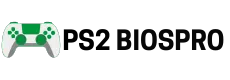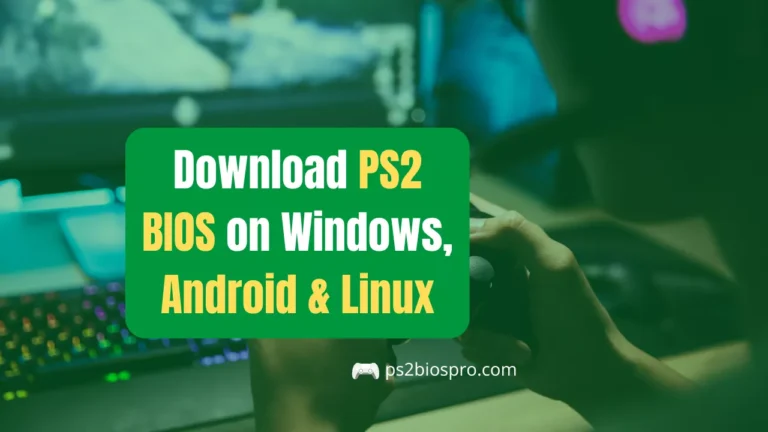Which is the fastest PS2 emulator for low end PC’s? (2026 Guide)
Quick Answer:
The fastest PS2 emulator for low-end PCs in 2025 is PCSX2, especially when using Native (1x) resolution, speedhacks, and lightweight settings. It gives the best mix of speed and compatibility even on older hardware, while Play! is a good backup option for very weak PCs.
The fastest PS2 emulator for low-end PCs is PCSX2 when you adjust its settings for performance. It offers the best mix of speed, compatibility, and easy setup, even on older computers. This guide explains why PCSX2 works best, how to optimize it, and when to use lighter options like the Play! emulator for smoother gameplay.
Why Emulator Choice Matters?
Choosing the right PS2 emulator is important because it directly affects how smoothly your games run. PS2 emulation depends more on your CPU power than on graphics, so weaker processors often struggle with demanding titles. A well-optimized emulator like PCSX2 can make a big difference, allowing even low-end PCs to play classic PS2 games without constant lag or crashes.
Comparing the Fastest PS2 Emulators
Not all PS2 emulators work the same on low-end PCs. Some are built for raw speed, while others focus on stability and compatibility. Below is a clear comparison of the three fastest PS2 emulators to help you choose the right one for your setup.
1. PCSX2 – Best Overall for Speed and Compatibility
- It delivers smooth performance on low-end PCs when optimized with speedhacks and native resolution.
- It Supports over 90% of PS2 games, making it the most reliable emulator available.
- Offers plugin customization, letting you fine tune graphics, audio, and performance.
- Regularly updated by developers, ensuring better FPS stability and fewer crashes.
2. Play! – Lightweight Option for Very Weak PCs
- It is designed for simplicity and low resource usage, ideal for older CPUs and integrated GPUs.
- It runs basic or 2D games smoothly, though heavy 3D titles may lag or crash.
- It doesn’t require BIOS files, making setup quick and beginner-friendly.
- Limited settings and lower compatibility, but perfect for testing smaller games.
3. AetherSX2 – Fast on Android, Decent on PC
- Originally built for Android devices, but also runs on low-end Windows systems.
- It Provides a clean interface with easy performance presets and layout control.
- It handles most mid-range PS2 titles well, especially with ARM-based CPUs.
- It is less customizable than PCSX2, but great for portable or cross-platform gaming.
Each emulator has strengths depending on your hardware. For most low end PCs, PCSX2 gives the best overall performance, while Play! offers simplicity for weaker systems and AetherSX2 brings flexibility for mobile and PC users alike.
Recommended Settings Cheat Sheet
Use these settings as a quick reference to get the best balance between speed and visuals on a low-end PC:
- Renderer: Direct3D11 (Hardware)
- Internal Resolution: Native (1x)
- Speedhacks: MTVU + EE Cyclerate -1
- Vsync: Off
- Texture Filtering: Off
- Anisotropic Filtering: Off
These options are tested and proven to deliver smoother gameplay without overloading your system. For most users, this setup ensures the fastest possible performance while keeping games stable and visually clean.
How to choose the Right Ps2 Emulator for Your PC?

For most low end computers, PCSX2 remains the best choice. It works well on dual core processors and integrated GPUs when properly tuned. If your hardware struggles even at the lowest settings, try Play! as a backup for lighter titles.
Before choosing, check your CPU’s single thread performance score (on sites like CPU Benchmark). PS2 emulation relies heavily on single core speed more than total cores.
How to Optimize PCSX2 for Speed on Low-End PCs?
Getting PCSX2 to run smoothly on a low-end PC is all about smart adjustments. You don’t need powerful hardware just the right settings. Follow these simple steps to boost your game speed and reduce lag.
Below is a helpful video showing how to optimize PCSX2 for low-end PCs, covering settings, tweaks, and real time performance:
1. System Tweaks
Before changing emulator settings, make sure your computer is ready for gaming. A few basic system fixes can make a big difference in performance.
- Update your Windows and graphics drivers to the latest version.
- Switch your PC to the High Performance power plan.
- Close browsers, antivirus scans, and background apps that use CPU power.
- Always plug in your laptop while gaming battery mode limits performance.
2. Core PCSX2 Settings
These are the main settings that directly affect speed and frame rates. Adjusting them helps the emulator run faster without losing too much visual quality.
- Renderer: Use Direct3D11 (Hardware) for Windows, or OpenGL if it works better on your GPU.
- Internal Resolution: Set it to Native (1x) for smooth gameplay.
- Disable texture filtering, upscaling, and post-processing effects.
- Turn on MTVU under the Speedhacks section to improve multi-core performance.
- Slightly lower EE Cyclerate or VU Cycle Stealing to gain extra FPS (don’t overdo it).
3. Advanced Changes
Once the basics are done, these extra steps can help squeeze a bit more performance out of PCSX2. Use them carefully to avoid lag spikes or visual glitches.
- Disable Vsync to remove input lag and frame drops.
- Try older PCSX2 builds like version 1.6 or 1.7 Nightly some run faster on weak hardware.
- Turn on Frame Skipping only if games are still too slow; it helps speed but may make motion less smooth.
These optimizations can make a huge difference in how well PCSX2 performs on a low-end PC. Even small changes like lowering resolution or turning off effects can transform laggy gameplay into a smooth experience.
Which are the PS2 Games That Runs Smoothly on Low-End PCs?
Not every PS2 game needs powerful hardware to run well. Lighter or older titles with simple graphics perform much better on low-end computers. Choosing the right games can make your emulation experience smoother and more enjoyable.
Dragon Ball Z: Budokai Tenkaichi 3
This action-packed fighting game runs surprisingly well on low-end PCs when you enable speedhacks and set the resolution to Native (1x). Even with older CPUs, it maintains smooth frame rates in most battles.
Tekken 5
Known for its balanced gameplay and polished visuals, Tekken 5 performs smoothly at native settings. By keeping post-processing off and using the Direct3D11 renderer, you can enjoy near console-level speed on dual-core PCs.
Persona 3
This RPG is not graphically demanding, making it ideal for weaker systems. With default settings and MTVU enabled, you’ll get stable FPS and smooth story progression throughout the game.
Crash Bandicoot: The Wrath of Cortex
Its colorful, low-poly environments make it easy to emulate. Even integrated GPUs can handle this title well when you use basic speedhacks and turn off texture filtering.
Before testing new games, always check the PCSX2 Compatibility List to see if your title works properly on your system.
Troubleshooting Lag and FPS Drops
If your games are still lagging after optimization, don’t worry a few extra changes can usually fix it. Small setting changes often make a big improvement in FPS and smoothness.
Lower Resolution
If your game still stutters, drop the internal resolution below Native (1x) using the custom scaling option. This drastically reduces GPU load and can instantly smooth out gameplay.
Disable Extra Effects
Extra visual effects like widescreen patches, shaders, or texture filtering may look nice but slow things down. Disable them to free up processing power and gain extra FPS.
Restart PCSX2
Always restart the emulator after adjusting major settings. This helps PCSX2 reapply new configurations properly and prevents small bugs or performance inconsistencies
Use Preset Configs
Check the PCSX2 forums or Discord for user-shared configuration files designed for specific CPUs and GPUs. These presets often save time and give you the most stable setup for your hardware.
Test Older Builds
Older versions like PCSX2 1.6.0 can sometimes perform faster on low end systems. Experiment with a few builds some older ones use fewer resources and may handle older GPUs better.
Close Background Apps
Make sure unnecessary programs aren’t running in the background. Overheating or high CPU usage from other apps can cause lag, so keep your PC cool and optimized while gaming
When to Try the Play! Emulator?
If your PC can’t handle PCSX2 at all, try Play! for basic 3D or 2D titles. It’s not perfect but requires no BIOS files and has a clean interface. Games like Persona 3 Portable and Kingdom Hearts may run decently on very low-end setups. However, expect limited success with complex titles like God of War II or Gran Turismo 4.
Conclusion
The fastest PS2 emulator for low-end PCs is PCSX2 with optimized settings. It provides the best balance of speed, compatibility, and reliability when tuned correctly. Use native resolution, disable unnecessary effects, and enable safe speedhacks like MTVU to achieve smooth gameplay. Keep your system updated, close background apps, and test different renderers for best FPS. For extremely weak systems, Play! can serve as a backup option for lightweight games. By fine-tuning these settings and understanding your PC’s limits, you can enjoy classic PS2 titles even on older hardware. If you want smoother visuals, consider upgrading to a mid-tier GPU later PCSX2 will scale beautifully with better specs, giving you both speed and high quality visuals.
Frequently Asked Questions
Which PS2 emulator is best for really old PCs?
For very old or weak PCs, PCSX2 (1.6.0 version) or Play! emulator are good choices. PCSX2 offers better compatibility, while Play! runs directly without heavy setup.
Does PCSX2 need a powerful graphics card?
No, PCSX2 can run fine on basic integrated GPUs if you use Native (1x) resolution and turn off effects like anti-aliasing or filtering.
Which Windows version runs PCSX2 best?
PCSX2 performs best on Windows 10 or 11 (64-bit) because of better DirectX and driver support. Older systems may struggle with stability.
Why do some PS2 games run slower than others?
Not all PS2 games are optimized the same way. Heavier 3D titles use more CPU and GPU power, while simpler 2D or low-poly games run smoothly on weaker PCs.
How can I make games look better without losing FPS?
You can slightly increase resolution after achieving smooth gameplay, but avoid shaders or widescreen hacks. A balance between Native (1x) and 2x often works well.