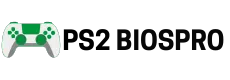How to Play PS2 Games on PS3
Key Takeaways
- Early PS3 Fat models support original PS2 discs, letting you enjoy around 2,400 titles directly. Slim and Super Slim rely only on digital PS2 Classics.
- PS2 Classics are easier to access, run smoothly on all PS3 models, and often include modern extras like digital trophies.
- Updating your PS3 firmware ensures better stability, bug fixes, and smooth compatibility with PS2 games.
- Instead of physical PS2 memory cards, the PS3 creates virtual memory cards to safely store your progress.
- Playing from discs gives a nostalgic feel, while digital downloads are more convenient and safer for the console.
- Each PS2 Classic requires 2–10GB, so keeping at least 20GB of free storage is recommended for games and saves.
The PlayStation 3 can play PlayStation 2 games, but the method depends on your PS3 model. Original PS3 Fat models with backward compatibility can run PS2 discs directly, while Slim and Super Slim models need to use digital PS2 Classics from the PlayStation Store. This guide explains every method step by step, so you can enjoy your favorite PS2 titles on a PS3 without confusion.
What is a PS2 Emulator?
A PS2 emulator is a software program that allows your computer, console, or mobile device to run PlayStation 2 games without needing the original PS2 hardware. It works by mimicking (emulating) the PS2’s processor, graphics, and system functions so that games think they are running on a real console.
Why Play PS2 Games on a PS3?
The PlayStation 2 had timeless classics like Final Fantasy X, God of War, and Shadow of the Colossus. Playing these games on a PS3 gives you better graphics thanks to HDMI output and upscaling. You can use modern controllers without needing any adapters, making gameplay easier and more comfortable. Plus, having everything on a single console saves space and reduces the hassle of managing multiple devices.
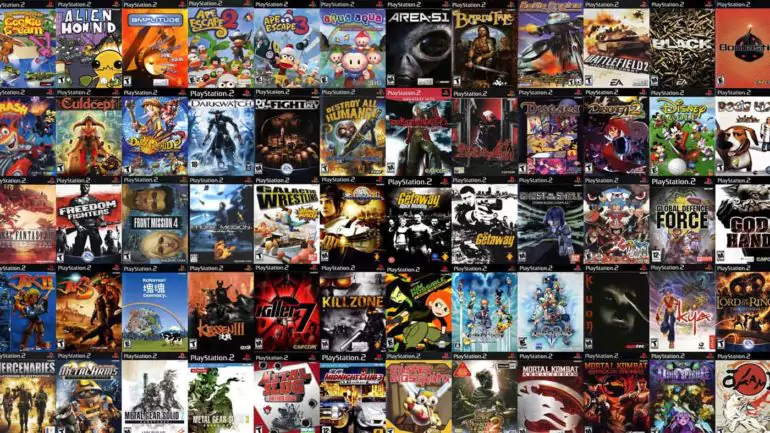
Benefits of Using a PS3 for PS2 Games
Using a PS3 to play PS2 games makes older titles look better and run more smoothly. It also adds modern features and lets you enjoy classic games without needing the original console.
Understanding PS3 Backward Compatibility
Backward compatibility means the PS3 can play older PS2 games. Different PS3 models handle this in various ways depending on their hardware and firmware.

Evolution of PS3 Models:
When Sony launched the PS3 in 2006, it added PS2 hardware for full backward compatibility. But this made the console expensive, so later models dropped it to cut costs. In 2025, the latest firmware 4.92 (March 2025) keeps all supported methods stable, though no new backward compatibility has been added.

Early Fat Models:
The earliest PS3 consoles, like the 20GB (CECHB) and 60GB (CECHA) models, included the actual PS2 hardware inside. This means they could play almost every PS2 game without problems, including rare titles like Ar tonelico. Because of the built-in chips, these models offered the most reliable backward compatibility, making them the best choice for gamers who wanted to enjoy the full PS2 library.
Later Fat Models:
Later, Fat PS3 models, such as the 60GB (CECHC) and 80GB (CECHE), removed the PS2 chips to reduce costs. Instead, they used software emulation to run PS2 games. While this still allowed around 1,400 popular PS2 titles to work, some games had minor glitches, like audio issues or slow loading in titles such as Tekken 5.
Slim and Super Slim Models:
The PS3 Slim (CECH-2000 to 3000) and Super Slim (CECH-4000 and above) released from 2009 onwards do not have PS2 hardware. They cannot run most physical PS2 discs directly. Instead, they rely on digital PS2 Classics from the PlayStation Store or a limited number of emulated discs. These models focus mainly on PS3 games, but digital versions of PS2 games still run smoothly and include modern features like trophies and save states.
Which PS3 Models Support PS2 Games?
Not all PS3 consoles play PS2 games the same way. Early models use hardware for most games, later ones rely on software, and Slim or Super Slim models mostly use digital PS2 Classics.
PS3 Model | Model Codes | PS2 Disc Support | Digital Support | Compatible Gamers |
|---|---|---|---|---|
Fat (Early) | CECHA, CECHB | Full (Hardware) | Yes | ~2,400 (99%) |
Fat (Later) | CECHC, CECHE | Partial (Software) | Yes | ~1,400 |
Slim | CECH-2000–3000 | Limited | Yes | ~200 (Digital only) |
Super Slim | CECH-4000–4300 | None | Yes | ~200 (Digital only) |
How to Identify Your PS3 Model?
Identifying your PS3 model is simple and important to check PS2 compatibility. Just follow these quick steps to confirm your console version.
- Look at the label on the back of the console for the CECH code.
- Or go to Settings > System Settings > System Information.
- Compare the code with Sony’s support page.
How to Play PS2 Games on a PS3? (For All Methods)
You can play PS2 games on a PS3 using physical discs on compatible Fat models or by downloading PS2 Classics from the PlayStation Store on any model. Setting up virtual memory cards and updating your firmware ensures smooth gameplay and saves progress safely. Both methods let you enjoy classic PS2 titles on modern hardware.
Step 1: Update Firmware
- Connect to the internet.
- Go to Settings > System Update.
- Install firmware 4.92 (March 2025).
- For offline update, download from Sony’s site to a USB drive.
Step 2: Create Virtual Memory Cards
- Go to Game > Memory Card Utility (PS/PS2).
- Select Create New Internal Memory Card.
- Name and assign it to Slot 1 or 2.
These preparation steps are needed for all PS2 game methods on a PS3. Updating firmware ensures smooth gameplay, and virtual memory cards keep your saves safe. Doing this first prevents errors and makes your gaming experience hassle-free.
Method 1: Using Physical PS2 Discs
Playing physical discs gives the classic PS2 experience on your PS3. Full hardware support on early Fat models ensures most games run smoothly with upscaling and reliable save options.

Steps for Supported Models:
These steps are for PS3 models that natively support PS2 discs. If you have an early Fat console, you can enjoy your old PS2 games directly with better visuals and smooth performance.
- Make sure disc region matches console (NTSC, PAL).
- Insert the PS2 disc.
- Wait for auto-detection (5–10 seconds).
- Enable Upscaling (720p/1080i) and Smoothing.
- Save progress using your virtual memory card.
Troubleshooting Discs:
Method 2: Playing PS2 Classics (Digital – Works on All Models)
Playing PS2 Classics (Digital – Works on All Models) is the universal way to play PS2 games on a PS3, including Slim and Super Slim. This method is simple, reliable, and gives you instant access to classic titles without needing physical discs.
Accessing the PlayStation Store:
- Sign in to your PSN account (make one if needed).
- Open PlayStation Store.
- Go to Classics > PS2 to PS3 or search “PS2 Classics.”
Downloading and Playing:
Comparison: Discs vs Digital
Discs bring the original PS2 experience with authentic gameplay, but they only work on early Fat models and depend on disc condition. Digital PS2 Classics, on the other hand, work on all PS3 models, are easier to access, and offer added features like trophies and smoother visuals.
Feature | Physical Discs (Method 1) | PS2 Classics Digital (Method 2) |
|---|---|---|
Models Supported | Early Fat only | All PS3 models |
Game Library | ~2,400 (early Fat) | ~200 titles |
Cost | Free if you own discs | $5–$15 per game |
Hardware Wear | Disc drive strain | None |
Features | Upscaling, smoothing | Trophies, rewind, cloud saves |
Region Lock | Yes | No |
Setup | Insert and play | Requires PSN + download |
Playing on PS3 Slim (All Models, Disc-Free Method)
PS3 Slims (CECH-2000 to 3000) and Super Slims (CECH-4000) don’t support full disc play. The best way is Method 2: PS2 Classics.
Steps for Slim Owners
- Confirm your model in System Settings > System Information.
- Update firmware to 4.92.
- Test PS2 discs if you have them, but expect errors.
- Use PS2 Classics for smooth performance.
- Adjust HDMI display to 720p.
- Keep the console cool with ventilation.
Top PS2 Classics for Slim:
Game | Price | Features | Why Good on Slim |
|---|---|---|---|
Bully | $9.99 | Trophies, rewind | Runs smooth, open-world fun |
Okami | $14.99 | Upscaling, saves | Bright visuals on HDMI |
Twisted Metal Black | $9.99 | Multiplayer | Fast-paced, no lag |
Advanced Tips
To get the best experience from PS2 games on your PS3, you can tweak graphics settings, maintain your console properly, and fix common issues that may appear over time.
Optimize Graphics & Performance:
Maintain Your PS3
Common Problems
My Personal Journey with PS2 on PS3
Last year, I picked up my 60GB Fat PS3 to replay Shadow of the Colossus. The game loaded quickly, and the upscaled graphics on my modern TV made the massive colossi look stunning, far better than on my old CRT screen. The smooth performance and responsive controls brought back so many memories from my teenage gaming days, making the experience feel both nostalgic and fresh at the same time. It was amazing to see how a 15+ year-old game could still look and feel so alive.
Later, I decided to try Rogue Galaxy on my PS3 Slim using the PS2 Classics from the PlayStation Store. The download was fast, taking just a few minutes, and the game ran perfectly with smooth gameplay and zero glitches. Digital trophies added an extra layer of fun, making me feel like I was completing new challenges even in a retro title. Using the Slim showed me how convenient PS2 Classics are, as I didn’t need discs or worry about scratches, while still enjoying the classic gameplay I loved.
Conclusion
In 2025, playing PS2 games on a PS3 is still a fantastic way to enjoy classic titles. Early Fat models (like CECHA and CECHB) remain the best choice for disc-based games, supporting nearly all PS2 titles, including rare ones. These consoles offer a nostalgic experience, letting players relive the feel of original PS2 discs while benefiting from the PS3’s upscaled graphics and smoother controls.
For Slim and Super Slim models, PS2 Classics are the ideal solution. Digital downloads are compatible with all Slim models, allowing smooth performance without worrying about scratched discs or hardware limitations. By updating your PS3 to the latest firmware and setting up virtual memory cards, you can safely save your progress and enjoy retro classics like God of War, Final Fantasy X, or Bully directly on your PS3, combining convenience with nostalgia in the best possible way.
Frequently Asked Questions
Q 1: Can I use PS2 controllers on a PS3?
Yes, you can use original PS2 controllers on a PS3, but you’ll need a USB adapter to connect them. Once plugged in, the PS2 controller works like a regular PS3 controller, letting you enjoy games like Tekken 5 or Final Fantasy exactly as they were originally played.
Q 2: Do PS2 online games work on a PS3?
No, PS2 online servers were shut down years ago, so you can’t play online multiplayer anymore. However, local multiplayer still works on supported PS3 models, allowing you to play co-op or versus modes with friends using multiple controllers.
Q 3: How do I transfer PS2 saves to a PS3?
You can move your old PS2 saves using Sony’s PS2-to-PS3 memory card adapter (CECHZM1). Plug the adapter into the PS3 via USB, then copy your save files to virtual memory cards. This ensures your progress is ready for PS2 Classics or disc-based games.
Q 4: Can a PS3 output PS2 games in 4K?
No, the PS3’s maximum output for PS2 games is 1080i. If you want 4K visuals, you’ll need a PS5 with PS Plus Premium for cloud-streamed PS2 games or a PC using the PCSX2 emulator with enhanced graphics settings.
Q 5: How much storage do PS2 Classics need?
Each PS2 Classic game takes about 2–10GB of space on your PS3 hard drive. To avoid running into storage issues, keep at least 20GB free. You can also upgrade the PS3’s HDD if you plan to download many titles.