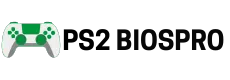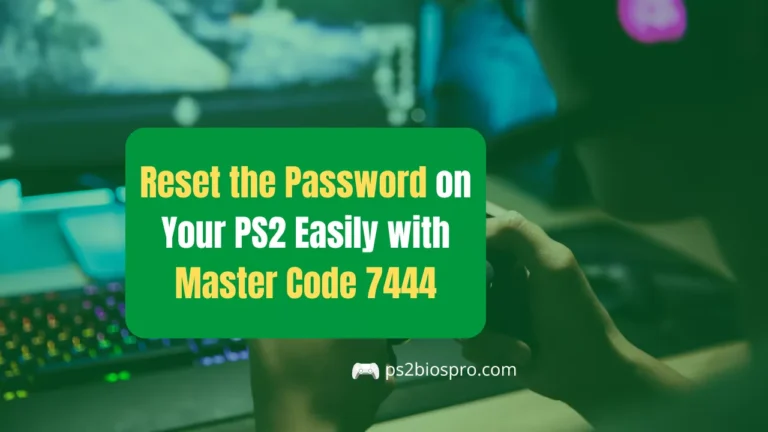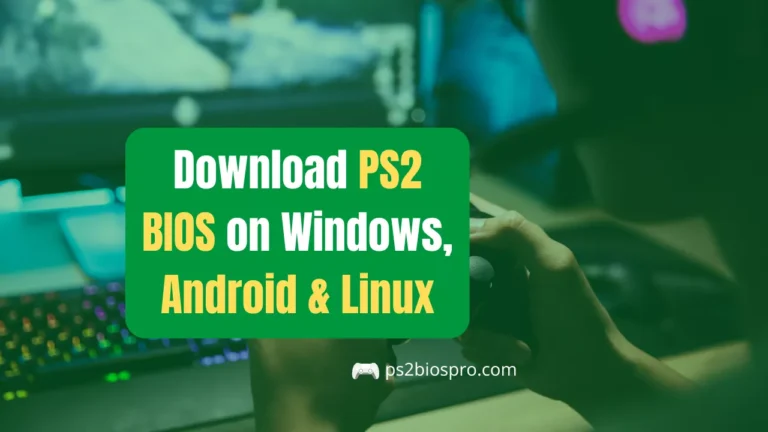How to Set Up PS2 BIOS on AtherSX2 (Step-by-Step 2026 Guide)
Key Takeaways
- AetherSX2 needs a PS2 BIOS to run games without it, the emulator won’t start.
- Always use a legally dumped BIOS from your own console for safe and legal emulation.
- Download AetherSX2 only from trusted sources like AetherSX2.com or PS2BIOSPro.com.
- Tweak settings such as Fast Boot, CPU mode, and resolution to improve performance.
- Keep backups and update regularly to maintain smooth gameplay and avoid data loss.
Setting up the PS2 BIOS on AetherSX2 is essential to make the emulator function like a real PlayStation 2 console. Without the BIOS file, AetherSX2 cannot boot or load any PS2 game. In this 2025 updated guide, you’ll learn how to download, set up, and configure the PS2 BIOS on AetherSX2 for smooth and legal emulation on Android devices.
What Is PS2 BIOS and Why It’s Needed in AetherSX2?
The PS2 BIOS (Basic Input Output System) is the system firmware that powers up a PlayStation 2 console. It initializes the hardware and loads games just like the real system.
In AetherSX2, the BIOS is what allows the emulator to start, read game ISOs, and display the PS2 startup screen.
Without a BIOS file, AetherSX2 cannot run because it lacks the essential firmware required to mimic Sony’s original console environment. Modern AetherSX2 builds in 2025 have improved BIOS compatibility, making setup faster and more accurate across devices.
Requirements Before Downloading AetherSX2 Emulator
Before you install AetherSX2 and load your BIOS, make sure you have the following things ready:
- Android device (Android 10 or newer, 4GB+ RAM recommended)
- Stable internet connection to download the emulator
- Legal PS2 BIOS file dumped from your own PlayStation 2 console
- At least 2GB of free storage for the app, BIOS, and game files
- File manager app (such as ZArchiver or Files by Google)
- A PS2 game ISO to test after setup (Optional)
How to Download AetherSX2 Emulator APK? (Latest Version)
Before you start setting up your PS2 BIOS, you’ll need the official AetherSX2 emulator. This app lets you run PlayStation 2 games smoothly on Android devices.
Step 1: Go to the Official Source
Always download AetherSX2 from a trusted website to avoid fake or modded versions.
➡️ Visit ps2biospro.com and navigate to the AetherSX2 Download section.
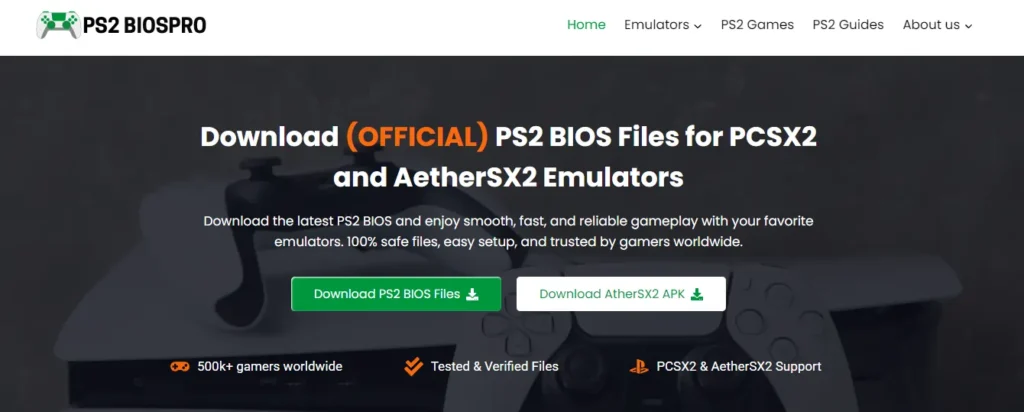
Step 2: Choose the Latest Stable Version
Find the latest AetherSX2 APK compatible with your Android version.
Tap the Download Now button to start downloading the official file safely.
Step 3: Install the Emulator
Once downloaded, open the APK file and follow your device prompts to install.
If asked, enable “Install from Unknown Sources” in your phone’s settings.
Step 4: Launch and Set Up
After installation, open the AetherSX2 app once. It will automatically create default folders such as /bios, /saves, and /textures on your device.
Avoid modded APKs. Unofficial versions can cause crashes, BIOS errors, or even security risks. Always stick to verified sources like ps2biospro.com for a safe setup.
How to Set Up PS2 BIOS on AetherSX2?
Once you’ve installed the AetherSX2 emulator, it’s time to load your PS2 BIOS — the key file that allows your emulator to boot games properly. Without it, AetherSX2 won’t run PS2 games.
Step 1: Locate Your PS2 BIOS File
If you’ve already downloaded the BIOS file from ps2biospro.com, locate it in your phone’s Downloads folder. BIOS files usually come in formats like SCPH-39001.bin, SCPH-70012.bin, or similar.
Step 2: Open AetherSX2 App
Launch the AetherSX2 emulator on your Android device.
On the first startup, you’ll see a setup screen asking for the BIOS file.
Step 3: Select BIOS Location
Tap “Select BIOS” and navigate to the folder where your BIOS file is saved.
Browse to /storage/emulated/0/Download/ or the custom location where you stored it.
Step 4: Choose the Correct BIOS Region
AetherSX2 supports BIOS from multiple regions USA, Europe, and Japan.
Pick the BIOS version that matches your game’s region for better compatibility and performance.
Step 5: Confirm and Save Settings
After selecting the BIOS, tap “OK” or “Save” to confirm your setup.
AetherSX2 will now detect your BIOS automatically whenever you start the app.
Step 6: Test the Setup
Load any PS2 ISO game and hit Start.
If your game boots correctly, the BIOS setup is successful you’re ready to play!
Pro Tip: Keep a backup of your BIOS file in the /bios folder inside AetherSX2 to prevent any setup errors after app updates or reinstallations.
Recommended AetherSX2 Configuration Tips
Tuning a few key settings in AetherSX2 can greatly improve performance and visuals. Follow these quick tips for smoother gameplay.
- Use the latest BIOS for faster startup and better game support.
- Enable “Fast Boot” to skip the PS2 logo and load games instantly.
- Set CPU mode to “Unsafe (Fast)” for extra speed on mid-range phones.
- Increase internal resolution if your device can handle HD graphics.
- Turn on “Widescreen Patches” to play in a full 16:9 display.
- Enable “Frame Skipping” to reduce lag in heavy games.
- Disable “Bilinear Filtering” for cleaner, sharper visuals.
- Adjust audio latency for smooth and synced sound.
- Save your settings and restart AetherSX2 to apply changes.
Safety and Maintenance Tips
Keeping AetherSX2 safe and stable ensures long term performance and smooth gameplay. Follow these quick maintenance habits:
- Keep backups of your AetherSX2 and BIOS files in a secure folder to prevent data loss.
- Update AetherSX2 regularly to the latest official version for better speed and bug fixes.
- Avoid renaming or editing BIOS files, as AetherSX2 may fail to detect them correctly.
- Scan all downloads with antivirus software to ensure they’re clean and safe for your device.
Conclusion
Setting up the PS2 BIOS on AetherSX2 is the key step to unlocking smooth and authentic PS2 gameplay on Android. Once your BIOS is installed and configured correctly, you can enjoy your favorite classics with stable performance and high quality visuals. Remember to keep your BIOS and emulator updated for the best results and always use files you’ve legally dumped from your own console.
With the right settings and maintenance, AetherSX2 delivers a console like experience right on your phone. Now that your BIOS is ready, load up your favorite PS2 game and relive the nostalgia anytime, anywhere!
Frequently Asked Questions
Do I need a PS2 BIOS to run AetherSX2?
Yes, AetherSX2 requires a PS2 BIOS file to boot and play games. Without it, the emulator won’t start properly.
Is it safe to download AetherSX2 APK from third party websites?
Only download from trusted sources like AetherSX2.com
or PS2BIOSPro.com to avoid malware or modified versions.
Why doesn’t AetherSX2 detect my BIOS file?
Make sure the BIOS file is placed in the correct folder and hasn’t been renamed or edited. Restart the app after placing it.
Can I play games without setting up the BIOS?
No, AetherSX2 won’t run games without a valid BIOS. The BIOS mimics the original PlayStation 2 hardware, making gameplay possible.