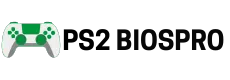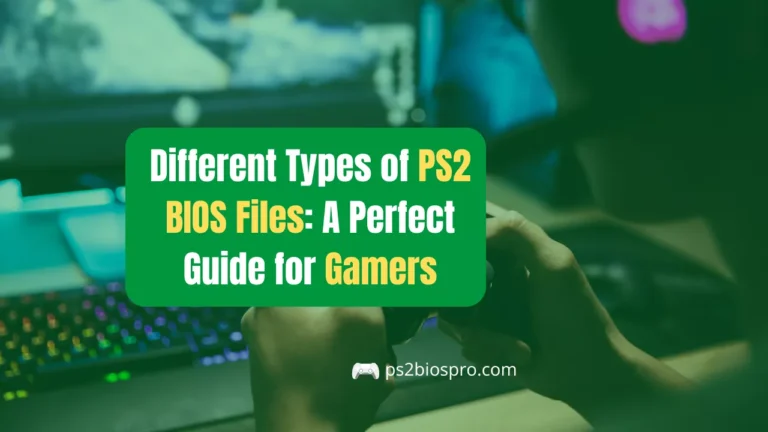How to Set Up PS2 BIOS on Play! Emulator (Step-by-Step 2026 Guide)
Key Takeaways
- Setting up the PS2 BIOS is essential for running PlayStation 2 games on the Play! Emulator.
- Always use a legally dumped BIOS from your own console to avoid issues and stay compliant.
- Keep your BIOS and emulator updated for better performance and fewer crashes.
- Adjust key settings like resolution, CPU mode, and fast boot for smoother gameplay.
- Store backups of your BIOS and save files in a safe location for long-term use.
- With proper setup and maintenance, Play! Emulator can deliver console-quality PS2 gaming on your device.
To set up PS2 BIOS on the Play! Emulator, download the emulator, add your BIOS file, and select it in the settings menu. This setup allows Play! to run PS2 games more smoothly and accurately. While Play! can work without a BIOS, adding one greatly improves compatibility, speed, and visuals. Follow this step-by-step guide to configure your BIOS safely and enjoy lag-free PS2 gaming.
What Is PS2 BIOS and Why It’s Needed in Play! Emulator?
The PS2 BIOS is a system file that allows the Play! Emulator to function like a real PlayStation 2 console. It manages the startup process, hardware communication, and game loading.
Without the BIOS, Play! may fail to boot certain games or display graphical and audio errors. Using a proper BIOS file improves game compatibility, smoother performance, and stable gameplay. While Play! can emulate some games without BIOS, adding it ensures an authentic console-like experience and better accuracy in 2025 emulator updates
Requirements Before Setting Up PS2 BIOS on Play! Emulator
Before you install the PS2 BIOS on the Play! Emulator, make sure your device meets these basic requirements. This ensures the emulator runs smoothly without errors or crashes.
System Requirements
- Windows: 7, 8, 10, or 11 (64-bit recommended)
- Android: Version 9.0 or higher
- Processor: Dual-core 2.0GHz or better
- RAM: Minimum 2GB, 4GB+ for best performance
- Storage: At least 100MB free for BIOS and game files
Files You’ll Need
- The latest version of Play! Emulator (official site or Play Store)
- PS2 BIOS file (region: USA, Japan, or Europe depending on your game)
- Your PS2 game file (ISO format)
How to Set Up PS2 BIOS on Play! Emulator? (Step-by-Step Guide)
Here’s how to properly load and configure the BIOS in the Play! Emulator so your PS2 games run without issues.
Step 1: Download and Install Play! Emulator
Download the Play! Emulator from the official website or Play Store.
Install it like any normal app on your device no extra setup is needed.
Step 2: Get the PS2 BIOS File
Download the PS2 BIOS from a trusted source like PS2BIOSPro.com.
Make sure the BIOS region matches your game (e.g., NTSC-U for USA games).
Step 3: Locate or Create a BIOS Folder
Create a folder named “BIOS” on your device storage.
Place the downloaded BIOS file (e.g., SCPH-70012.bin) inside it.
Step 4: Open Play! and Load the BIOS
- Launch the Play! Emulator.
- Go to Settings > BIOS.
- Tap Select BIOS File and navigate to your BIOS folder.
- Choose your BIOS file and confirm.
Step 5: Test Your Setup
Open any PS2 ISO game to check if it boots correctly.
If the logo appears and the game starts smoothly, your BIOS setup is complete.
Best Settings for Smooth PS2 Gameplay
To enjoy lag-free and high-quality PS2 gaming on Play! Emulator, adjust the following recommended settings according to your device’s performance.
Graphics Settings
- Set the renderer to OpenGL for the best compatibility and fewer graphical glitches.
- Keep the resolution at native or 2x to maintain visual clarity without overloading your device.
- Turn off V-Sync to reduce lag and make your gameplay feel more responsive.
Audio Settings
- Use stereo mode for clear and balanced sound across all PS2 games.
- Enable the Time Stretch sync mode to keep the audio in sync with the gameplay.
- Lower audio latency slightly if you experience any sound delay or distortion.
Performance Settings
- Enable Fast Boot to skip the PS2 intro and start your games instantly.
- Activate multi-threading if your device supports it for smoother performance.
- Turn on frame skipping when running heavy games to prevent slowdowns.
How to Update or Replace Your BIOS in Play! Emulator?
Keeping your BIOS updated ensures better performance and compatibility in the Play! Emulator. You can easily replace or update your BIOS when changing regions or fixing loading issues.
- Start by opening the Play! Emulator folder and locating the “bios” directory.
- Next, remove the old or corrupted BIOS file from the folder.
- Then, copy your new or updated BIOS file (for example, SCPH-70012.bin) into the same directory.
- Finally, restart the Play! Emulator and select the new BIOS from the settings menu.
Updating your BIOS regularly helps improve boot speed, reduce crashes, and maintain smoother gameplay across all PS2 titles.
Conclusion
Setting up the PS2 BIOS on the Play! Emulator is the key step to unlocking smooth and authentic PS2 gameplay on your device. Once your BIOS is correctly installed and configured, the emulator runs games just like the original console without lag or crashes. Always use a legitimate BIOS file from your own PS2 system to stay safe and ensure full compatibility.
With proper setup, fine-tuned settings, and regular updates, Play! Emulator can deliver a stable and enjoyable gaming experience. Now that your BIOS is ready, load your favorite PS2 game and enjoy classic titles running seamlessly on your Android, PC, or macOS device just like the real PlayStation 2.
Frequently Asked Questions
Do I need a BIOS to run Play! Emulator?
Yes, Play! Emulator requires a PS2 BIOS to boot games correctly. Without it, most titles won’t start or may show black screens.
Can I use the same BIOS as AetherSX2 or PCSX2?
Yes, if you already have a dumped PS2 BIOS from your console, you can use it for all emulators including Play!, PCSX2, and AetherSX2
Why does my game not load after setting the BIOS?
If your game doesn’t load, check that the BIOS path is correct, the file isn’t corrupted, and the region of your BIOS matches your game’s region.